- Configure your cloud storage - AWS s3, Google Cloud Storage, Azure Blob Storage
- Create and upload an Items List - your Items List communicates the location of your data in your cloud storage to RedBrick AI’s platform.
Configuring Cloud Storage
RedBrick AI currently supports the following external storage methods:- AWS S3 Buckets
- Google Cloud Storage
- Azure Blob Storage
- Public - this includes data stored on your computer, as well as data stored on any public server accessible via URL
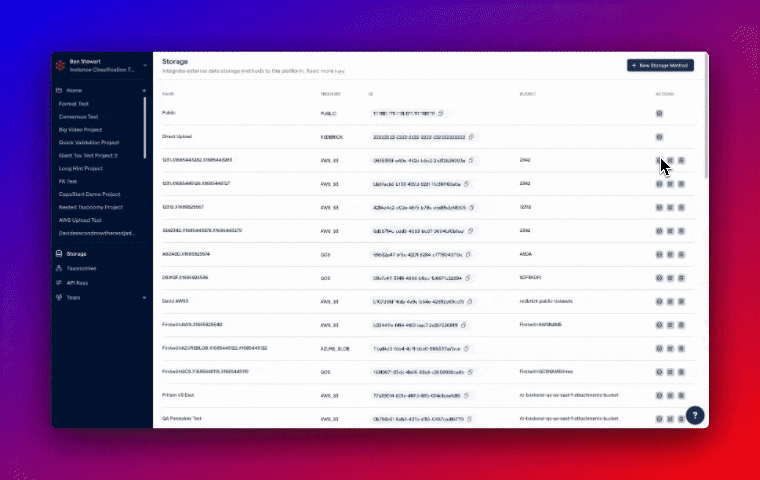
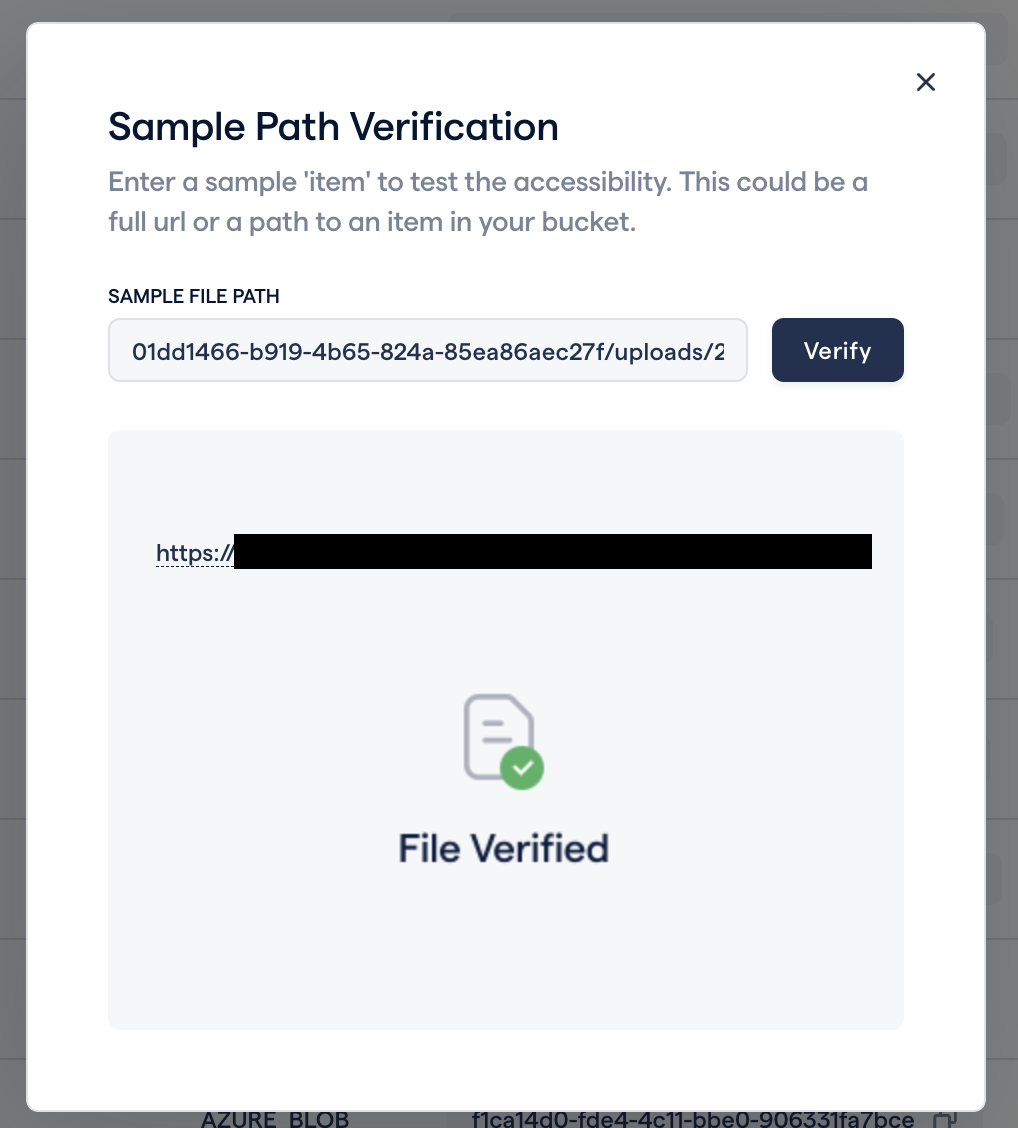
The Sample File Path field expects a file path starting at your bucket, not a full URL. Don’t Do: https://s3.region-1.amazonaws.com/redbrick-bucket/project-2/brain-mri.dcm Do: redbrick-bucket/project-2/brain-mri.dcm
Items List
Overview
Your Items List is a JSON file that points the RedBrick AI platform to the data in your external storage and allows you to selectively import data points that can be annotated as single units of work. Your Items List can be uploaded to RedBrick from the Project Dashboard or by using the SDK. Each entry in your Items List will be created as a separate Task, and you can find detailed explanations of each key in our Format Reference.Creating & Configuring an Items List
The format of your Items List depends on both the type of cloud storage you have integrated with RedBrick AI and the type of data you are uploading. For solution-specific instructions regarding how to format your Items List with AWS S3, GCS, Azure Blob Storage, or a Public source, please refer to the corresponding configuration guide.Importing Data
Once you have integrated your third-party Storage Method (where applicable) and generated an Items Path, all that you have to do is click on Import Data within your Project and upload the Items Path.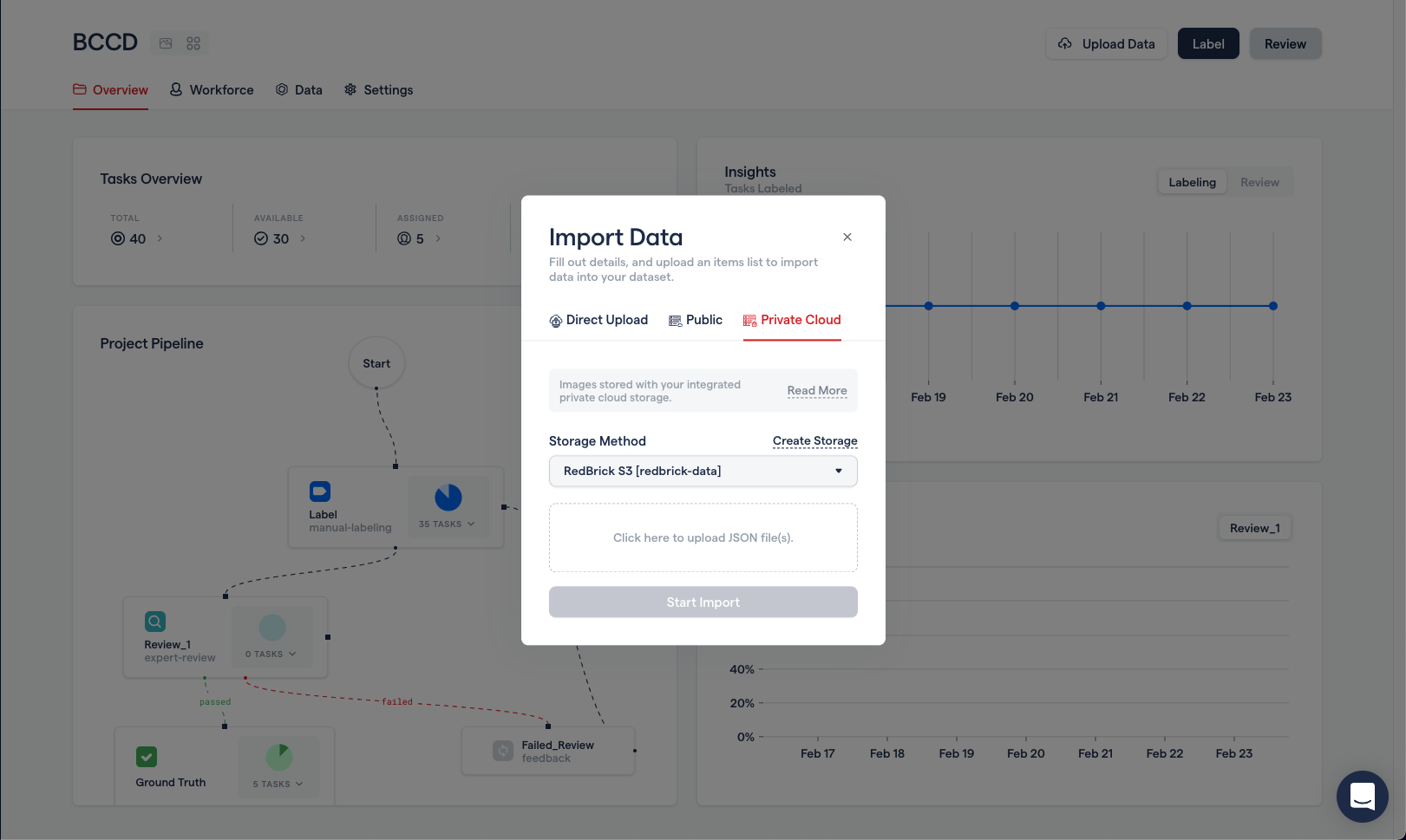
Data Privacy
When using an external storage method with RedBrick AI, all of your data is transferred directly from your storage method to your browser.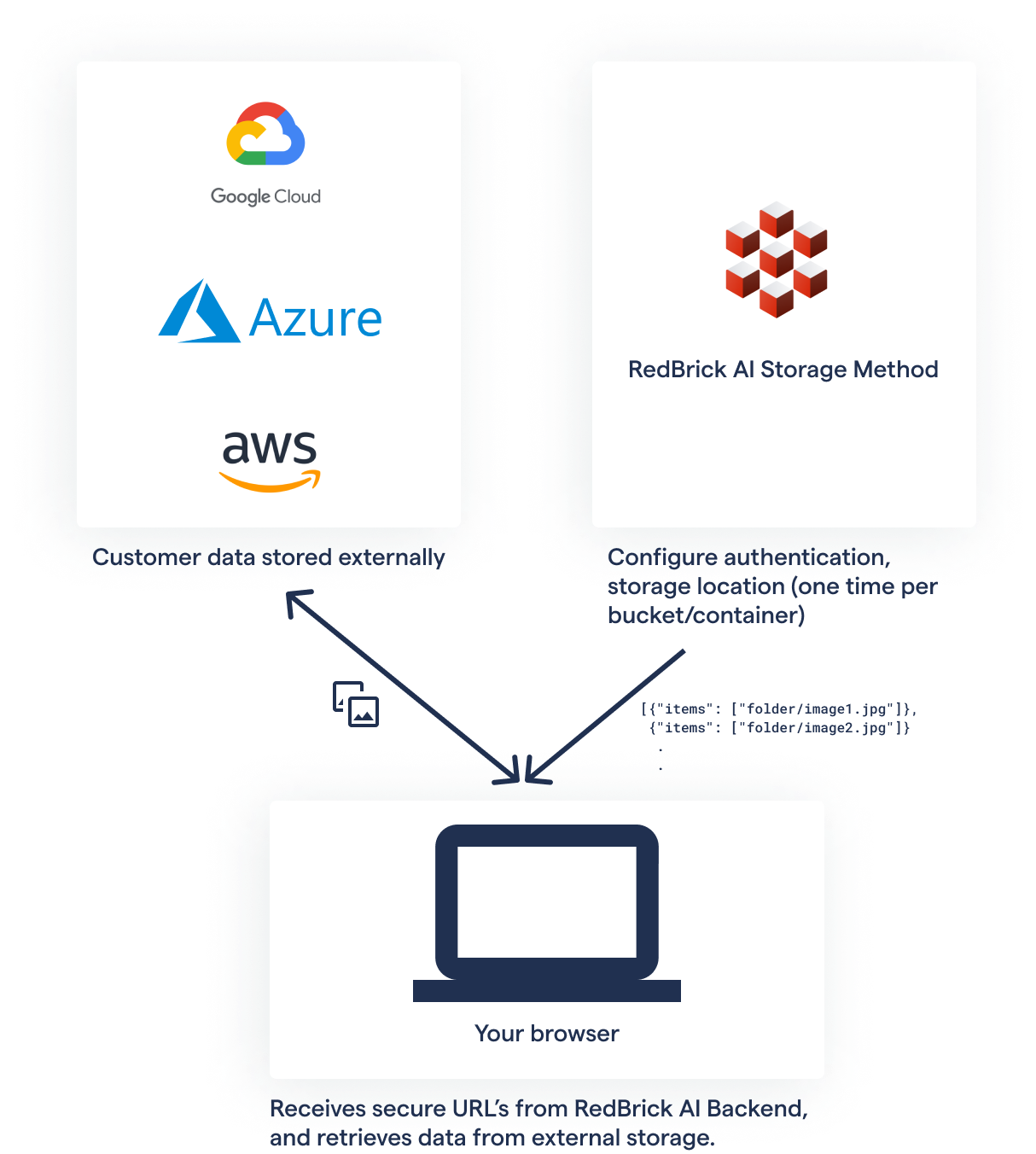
Supported Data Formats
RedBrick AI supports a variety of different image and volume formats:- DICOM - .dcm, .ima, .dicom, .dicm
- NIfTI - .nii, .nii.gz
- Videos - .mp4, .mov, .avi
- RGB Images - .png, .jpeg, .jpg, .bmp
- NRRD - .nrrd

