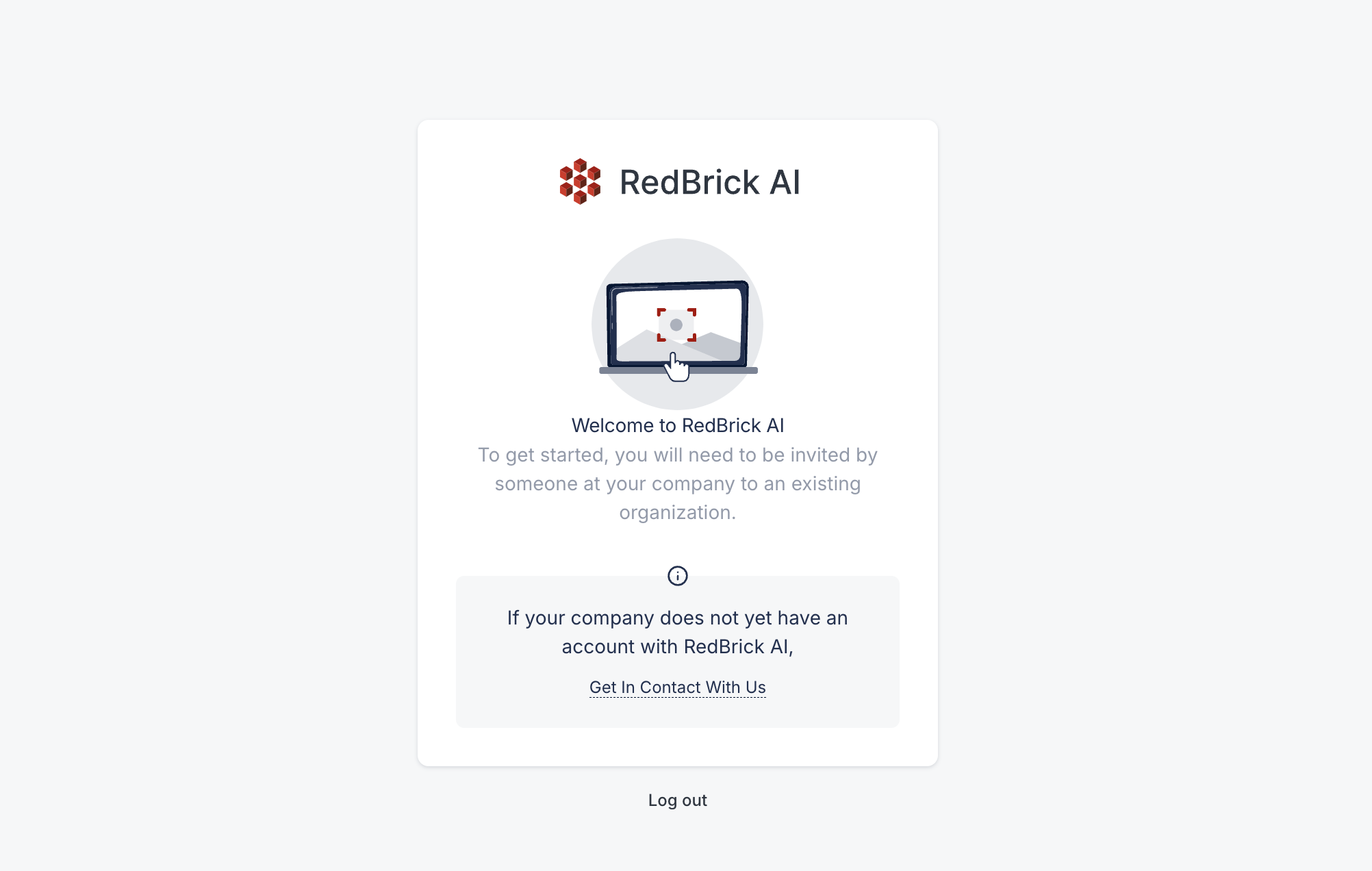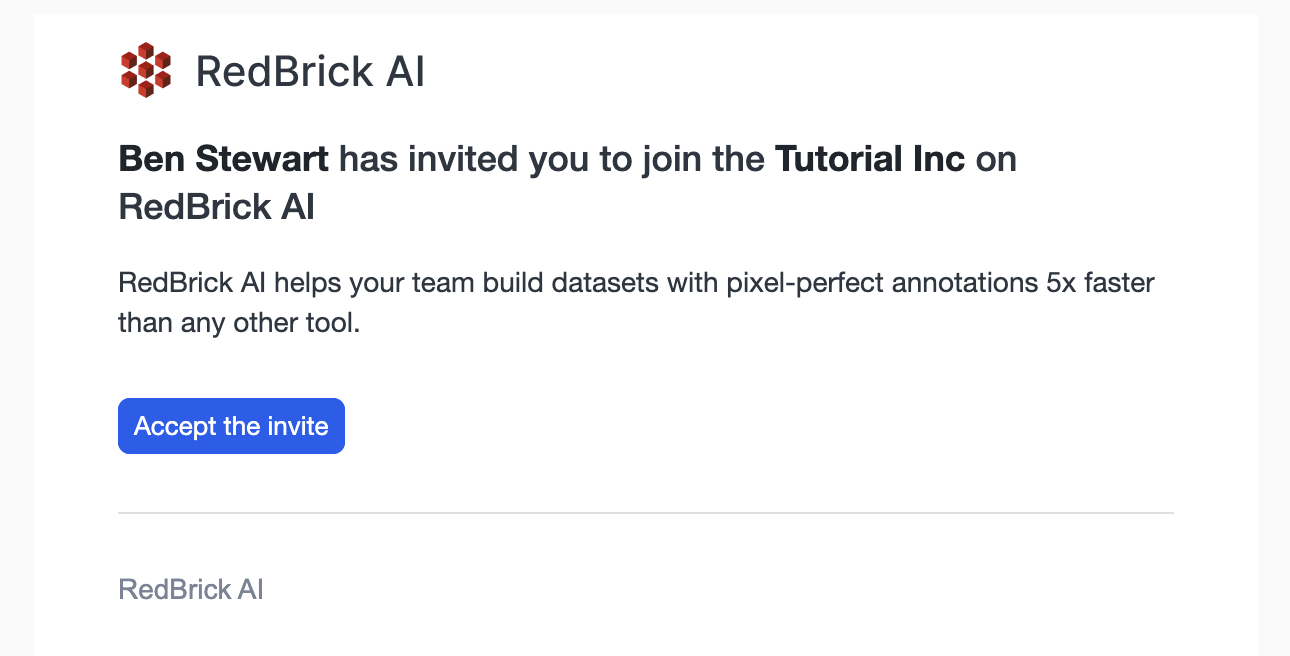
An example invitation email
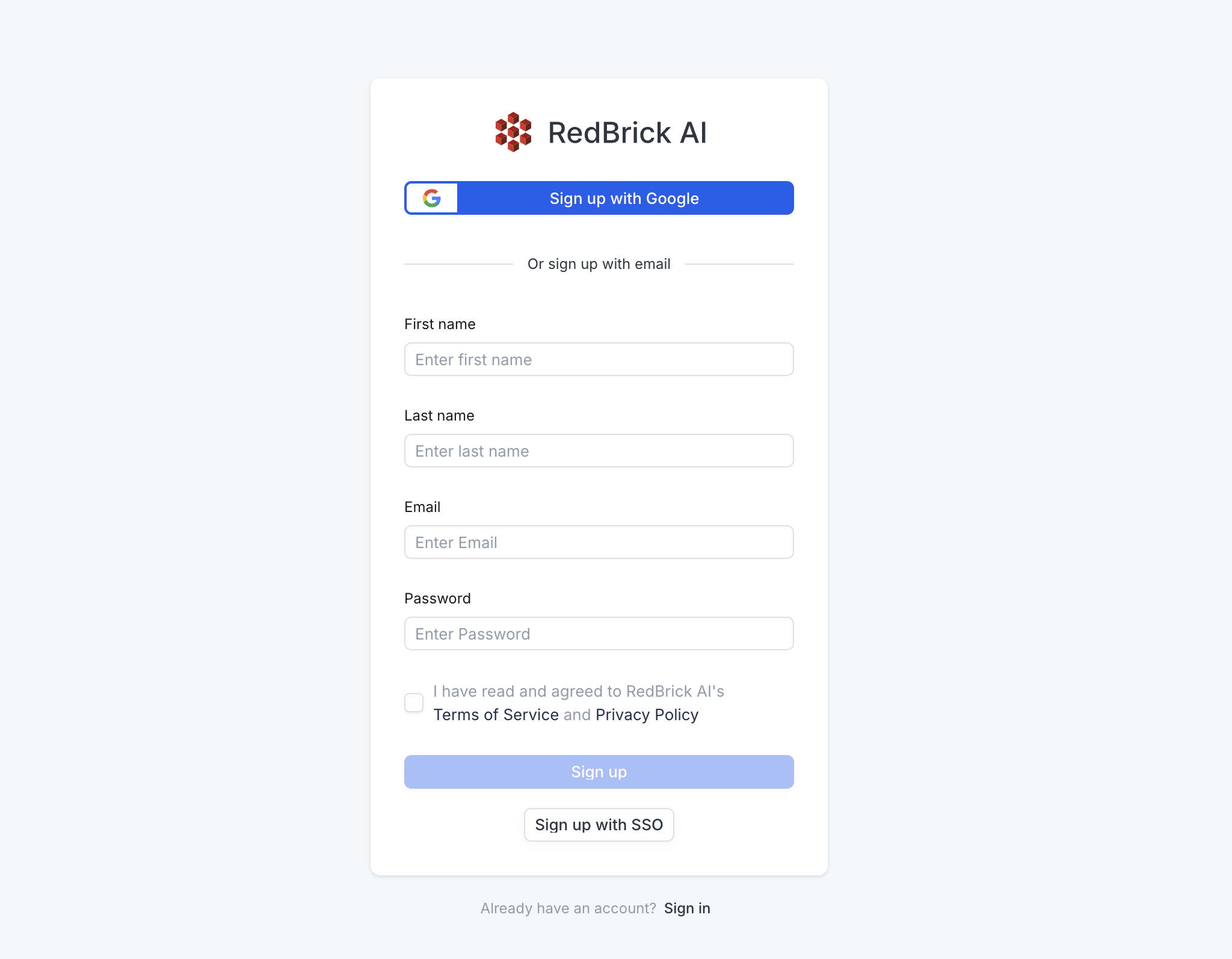
The RedBrick account creation screen
- Standard account creation, i.e. filling in your name, email, and a new password for your RedBrick account;
- Using Google SSO;
- Using Single Sign-on (if your Organization uses SSO);
Signing up with Standard Account Creation
After filling in your name, email address, and a new password and accepting our Terms of Service and Privacy Policy, click on Sign up. You will then be prompted to enter a confirmation code that RedBrick will automatically send to the email address you provided. Enter the code to proceed to the Organization Selection screen.Signing up with Google SSO
After clicking on Sign up with Google, you will be directed through several Google-specific prompts to confirm that you’d like to link your Google account to RedBrick AI. After integrating your Google account, you will be prompted to join a RedBrick Organization.Selecting an Organization
After creating an account via Standard Account Creation or Google SSO, you’ll be prompted to join a RedBrick Organization.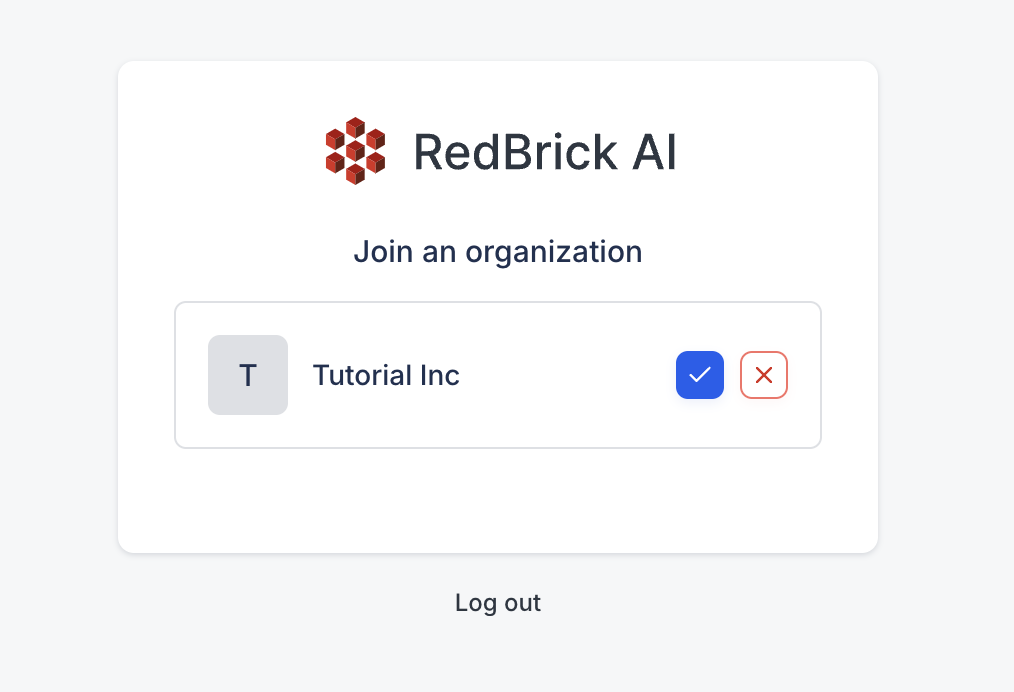
The Organization Selection screen
Account Creation Troubleshooting
My administrator sent an invitation email, but I haven’t received it!
Most RedBrick AI invitations are delivered within a few moments. If your administrator has issued an invitation to your email address on the Teams Page and your primary inbox is empty:- check your spam folder(s);
- confirm with your admin that the email address contains no errors on the RedBrick Teams Page;
- navigate to https://app.redbrickai.com/createaccount and walk through the account creation procedure of your choice;
- confirm with your IT team that emails from RedBrick are not being filtered out or flagged;
- contact [email protected];
I created an account but am not receiving my confirmation code!
- check your spam folder(s);
- confirm with your IT team that emails from RedBrick are not being filtered out or flagged;
- contact [email protected];
I can’t redirect to my RedBrick Organization!
If you have successfully created an account on RedBrick and encounter the following screen, then it’s likely that:- your administrator has not issued an invite to your email address yet;
- the invitation issued to your email address contains a typo;
- the email address you supplied during account creation contains a typo;
- you are attempting to log in with a different method than the one you used to create your RedBrick account (e.g. you, “[email protected]”, created an account with Standard Account Creation but are now trying to log in with Google SSO);