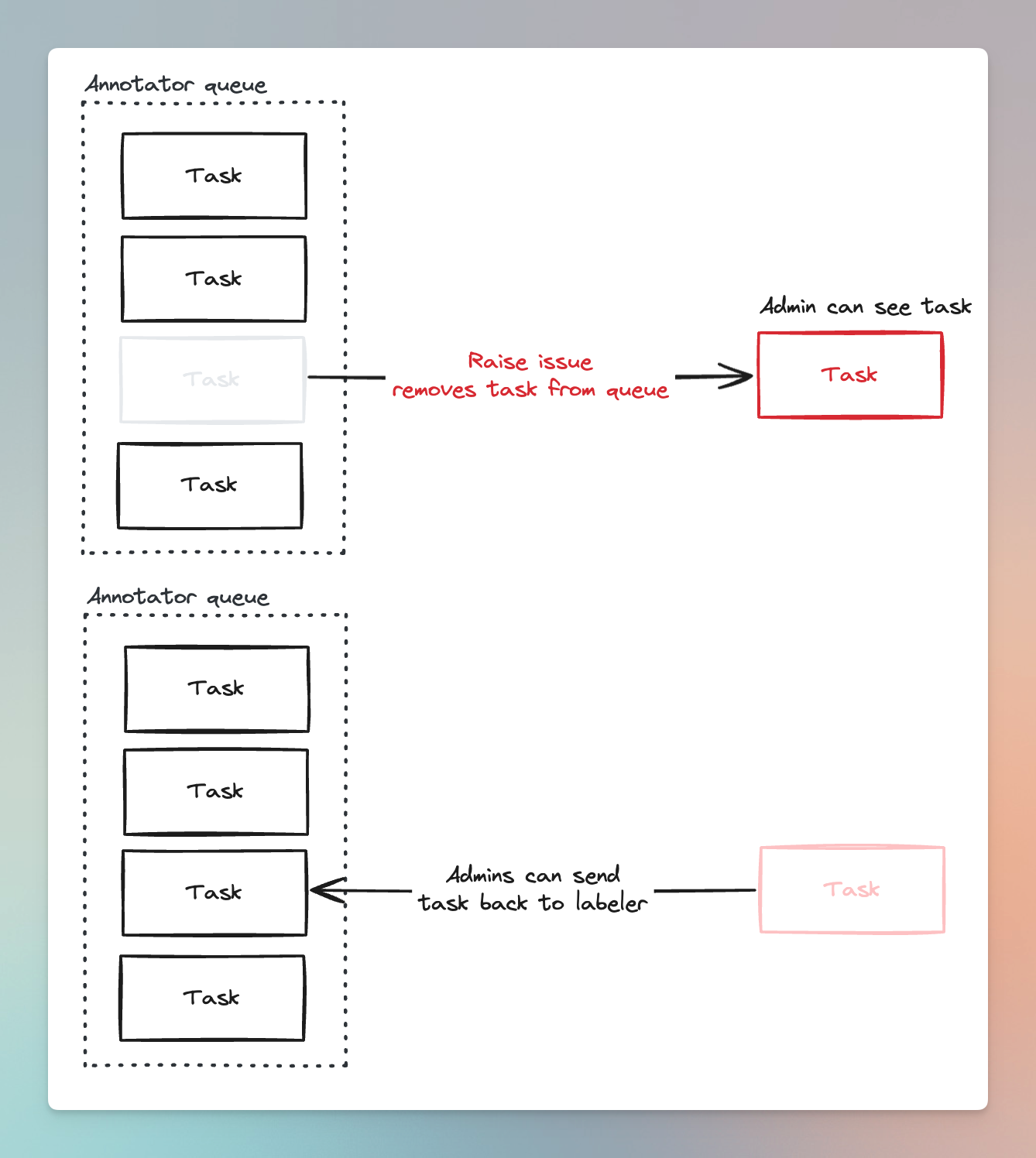Comments allow you to communicate with your team right alongside your annotation task. Comments are usually used to ask questions or provide feedback on annotations.
To create a comment, head over to the Comments tab & leave a comment.
You can organize threads of conversations on comments by replying to a specific comment. This is especially useful in organizing comments across stages in a project.
Often you may want to visually pin comments to some part of the image or annotation canvas. You can do so by selecting a comment and clicking the pin icon. After you drop a pin on the canvas, you can select the comment on the right sidebar to jump to the pin location.
You can reference a specific label entity in your comment by leaving a comment on that entity. To do so, select an entity, then go to the Entity comments section on the right sidebar and leave a comment there.
All comments will appear in the main comments section (accessed from the top bar), and label-specific comments will also appear by selecting an entity within the Entity comments section.
Once you have completed a conversation thread or resolved the question/issues outlined in a comment, you can “resolve” the comment to visually differentiate the comment from others.
Raise Issue
Raise issue is a tool that allows annotators to remove a task from their queue and ask Project Admins questions or help resolve the problem.
Once an annotator raises an issue, they will not be able to access the task until the admin resolves it and sends it back to the annotator.