version 1.1.0, the RedBrick UI offers a variety of metrics in order to make tracking your (or your team’s) progress easier than ever before.
Project Analytics
On your Project’s Data Page, admins can easily access a variety of productivity-related information about the Project Workforce by using the lefthand toolbar and applying the desired filters. To generate Task-based metrics for a specific user, first select the user in the top-left dropdown field and apply a date range.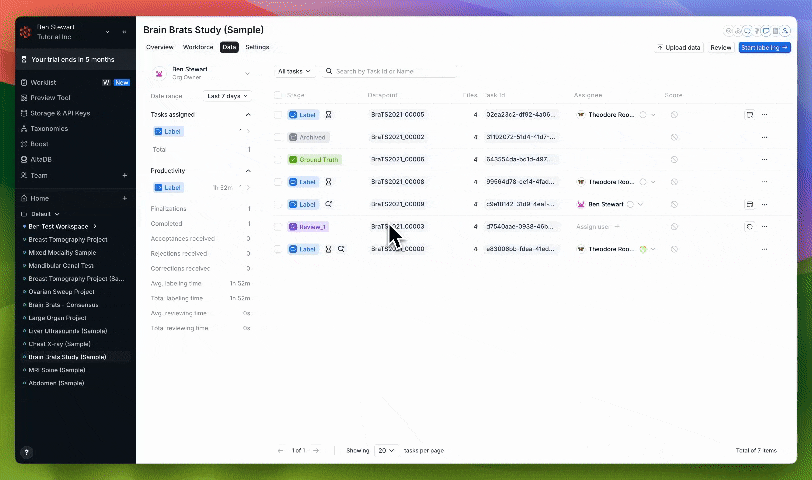
Viewing a labeler's work history with the new Project Analytics tab
- Finalizations - the number of times the User finalized a Task in the Pre-Label or Label Stage;
- Completed - the number of times a Task the User worked on reached the Ground Truth Stage;
- Acceptances received - the number of times a Task the User worked on was accepted in a Review Stage;
- Rejections received - the number of times a Task the User worked on was rejected in a Review Stage;
- Corrections received - the number of times a Task the User worked on was accepted with corrections;
- Avg. labeling time - the average amount of time the user spends on labeling a Task before pushing it to a later Stage;
- Total labeling time - the total amount of time the user has spent on labeling Tasks;
- Avg. reviewing time - the average amount of time the user spends on reviewing a Task before pushing it to a later Stage;
- Total reviewing time - the total amount of time the user has spent on reviewing Tasks;
Task Analytics
RedBrick also allows users to see information related to the contents of Tasks that they have access to. On the Data Page, a user can click on the Task Analytics button for a given Task to see information about:- the Object Labels (i.e. annotations) present in the Task
- Task History
- Labeling History
- Reviewing History
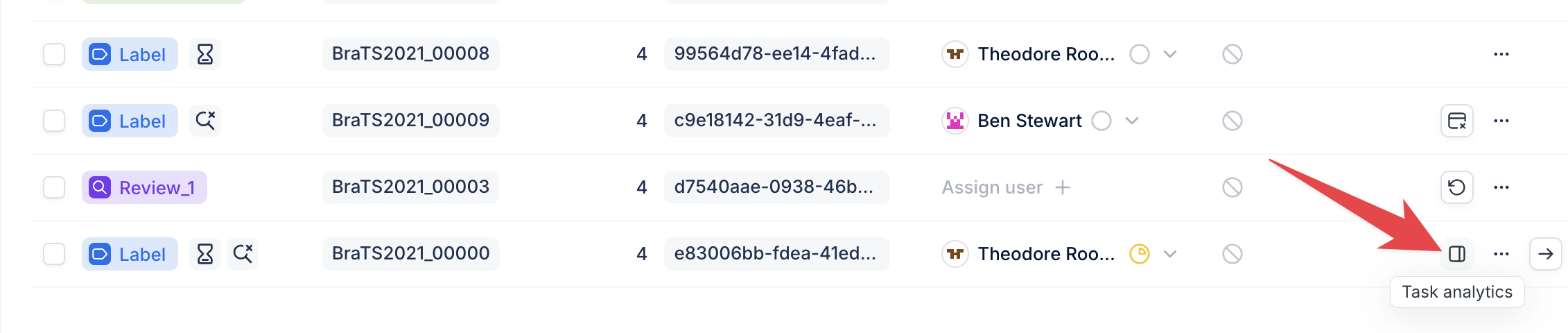
The Task Analytics button on the Data Page
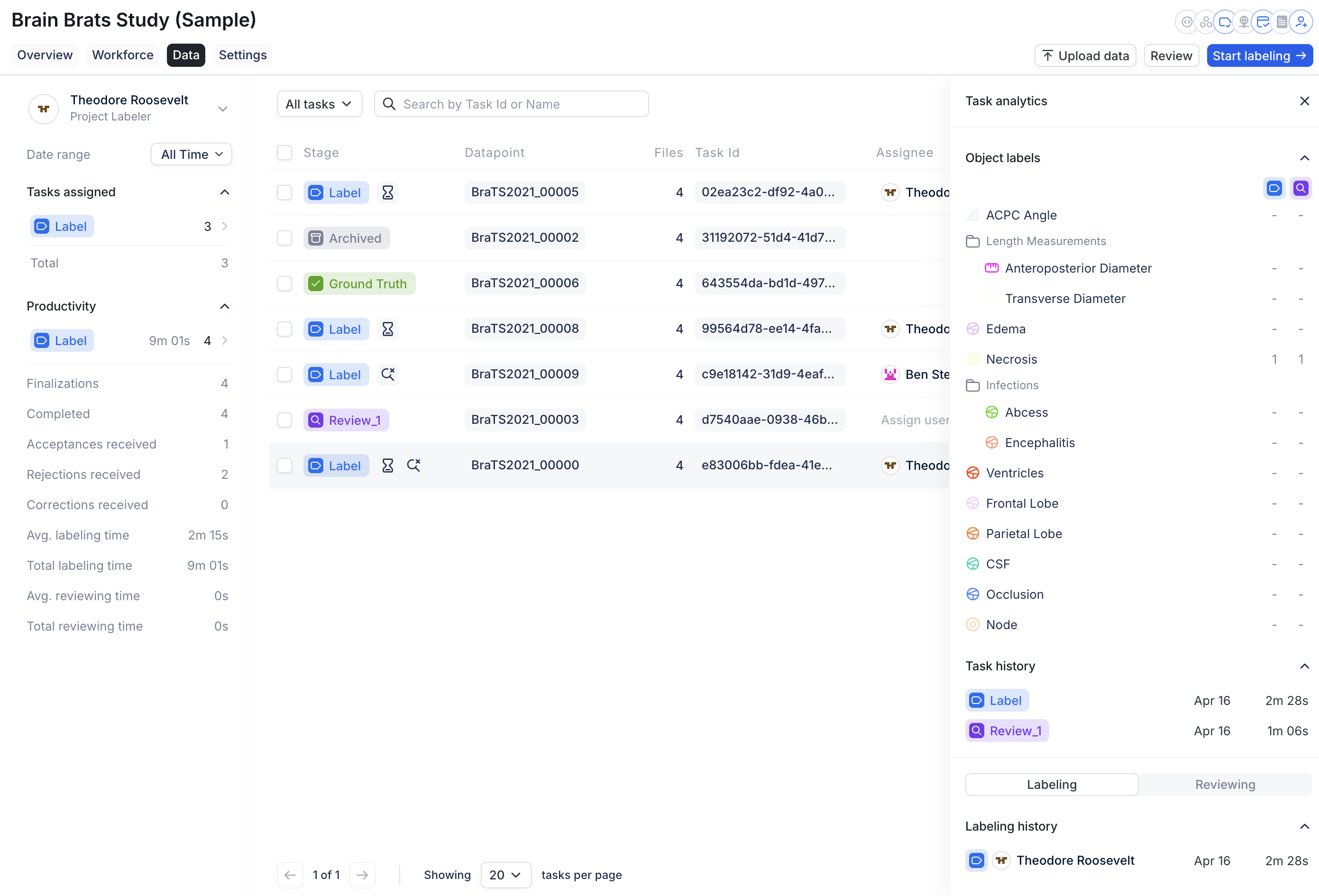
An expanded view of a Task's metrics

