Getting Started with AltaDB
AltaDB is RedBrick AI’s integrated high-performance medical imaging storage solution, providing a modern alternative to traditional cloud storage systems like AWS S3, Google Cloud Storage, and Orthanc. AltaDB is specifically optimized for DICOM data with medical imaging-specific features and organization.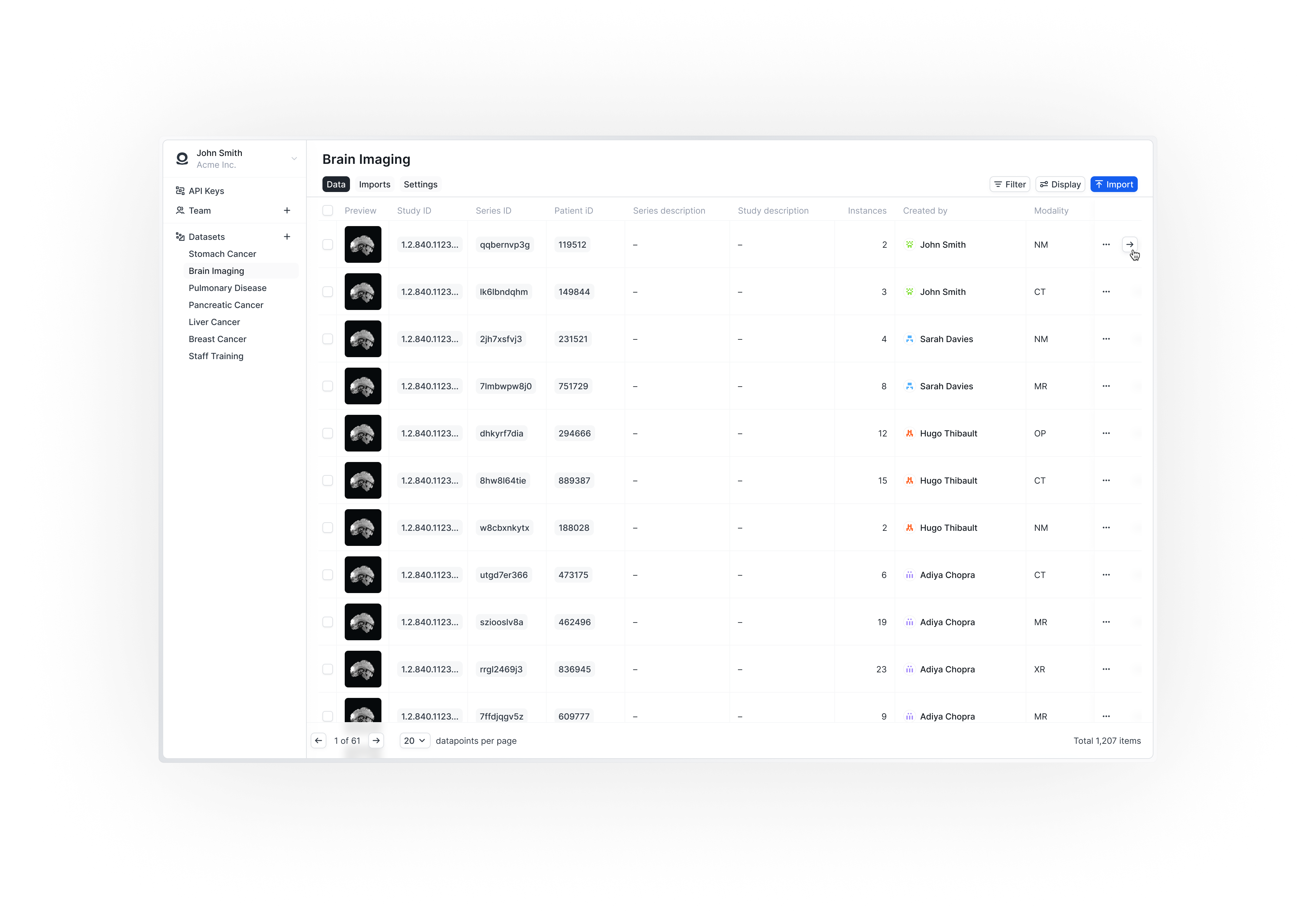
Accessing AltaDB
AltaDB is now fully integrated into the RedBrick AI platform. To access AltaDB features:- Log in to your RedBrick AI account
- Navigate to the AltaDB section in your dashboard
- Your AltaDB datasets will be available within your RedBrick AI organization
Understanding AltaDB Structure
Within your RedBrick AI organization, AltaDB allows you to organize your data into multiple Datasets. A Dataset is a collection of DICOM studies and/or individual series.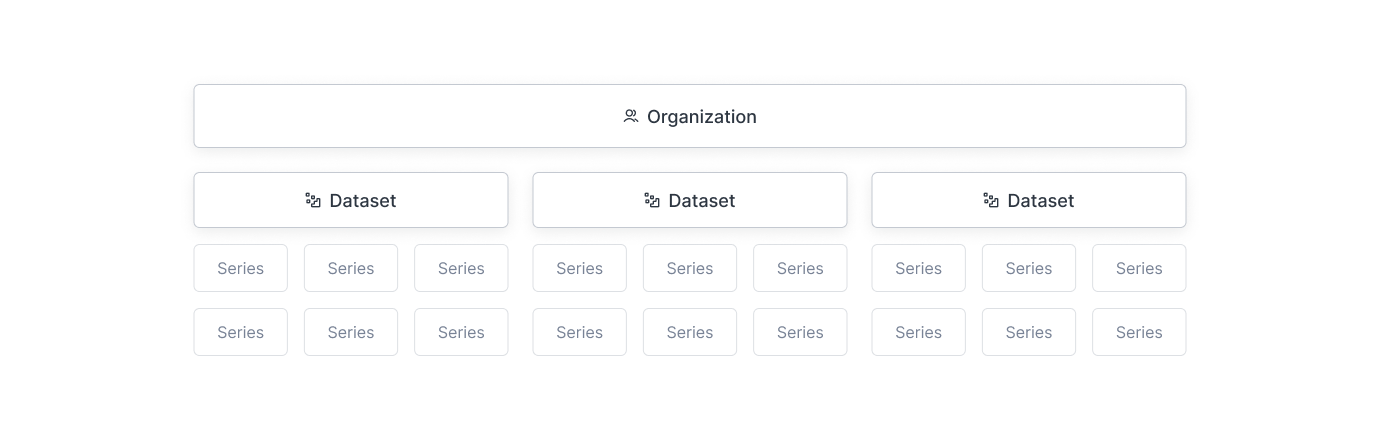
AltaDB dataset structure within RedBrick AI
AltaDB will not maintain the original folder structure of your uploads. The
folder structure will be traversed, and individual series will be extracted
and indexed for optimal performance.
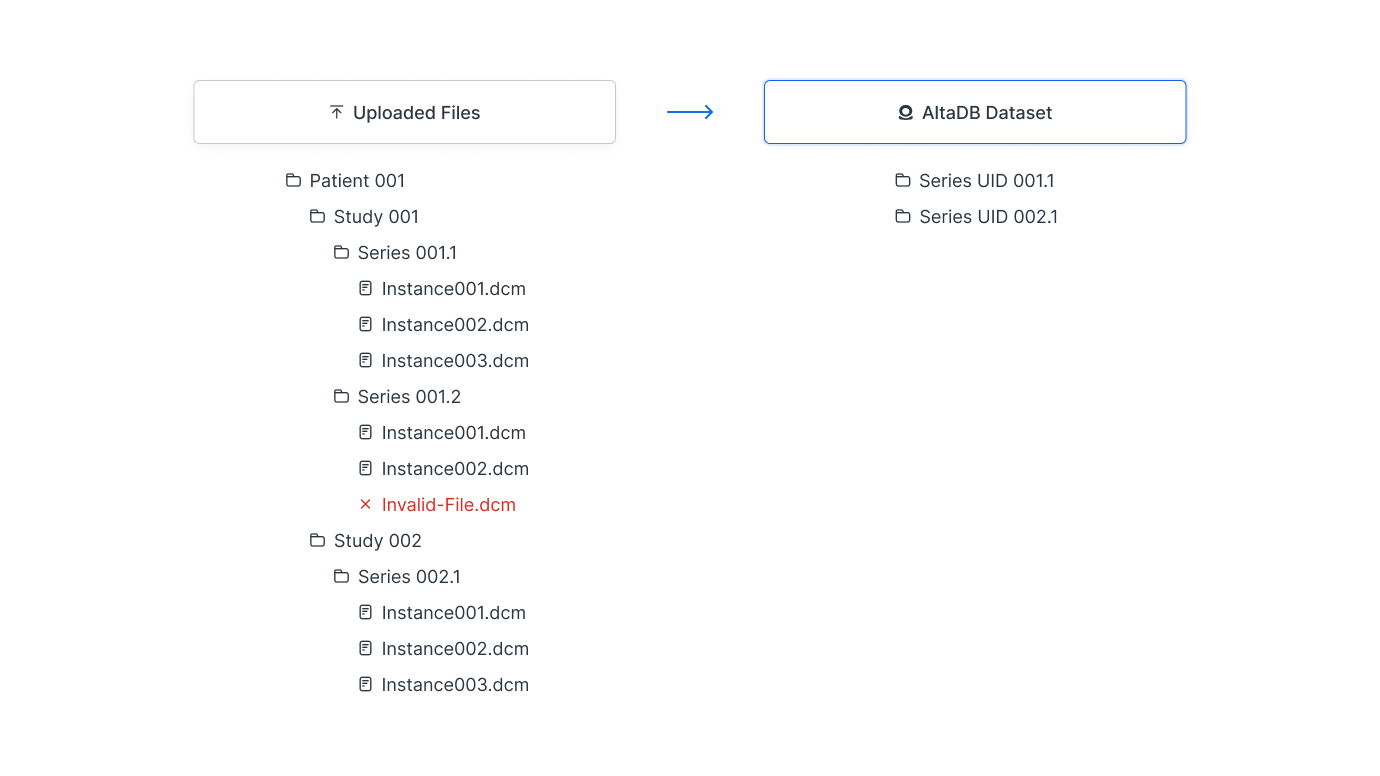
How AltaDB processes folder structures
Importing Data
- Navigate to your AltaDB dataset in RedBrick AI
- Click Import Data to open the data importer
- Either:
- Drag & drop your DICOM files into the importer, or
- Click to browse and select files from your device
- AltaDB will index the DICOM headers and apply state-of-the-art compression
- Monitor import progress in the Imports tab
*.dicom*.dcm*.ima
Viewing Data
Within your AltaDB dataset, preview images by clicking on thumbnails. The integrated viewer supports:- Change slice: Mouse scroll
- Windowing: Right-click+drag
- Zoom: Left-click+drag
- Pan: Middle mouse+drag
Searching & Filtering
Filter your AltaDB dataset by:- Series UID
- Study UID
- Import ID: Unique identifier for each import batch
- Created by: User who uploaded the series
- Imported at: Upload date and time
Using AltaDB in RedBrick AI Projects
Since AltaDB is integrated into RedBrick AI, you can directly use your AltaDB datasets in projects. You can either add it to your project or workspace directly from AltaDB or by downloading a JSON file.
Selecting AltaDB data for RedBrick AI projects
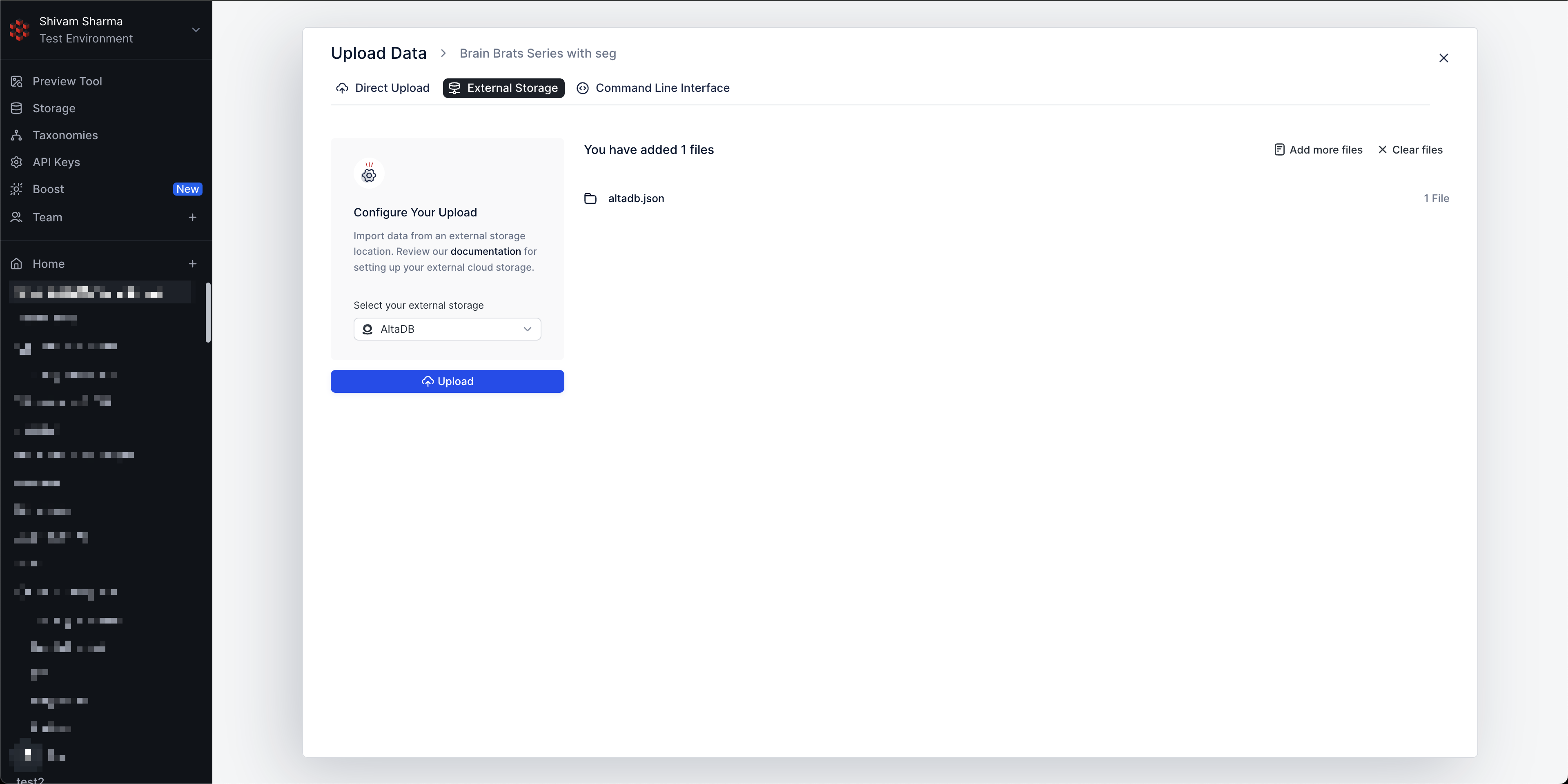
Uploading JSON data
Task Configuration Options
When creating tasks from AltaDB datasets, you can include:- Task and Series metadata
- Task Priority for workflow optimization
- Task pre-assignment to specific annotators
- Pre-existing annotations for review or refinement
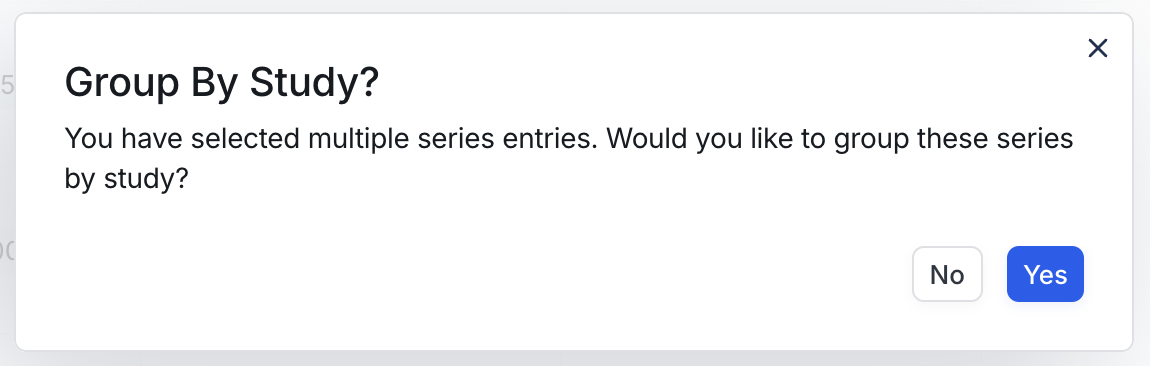
Task grouping options
Performance Demonstrations
Experience the speed improvements with AltaDB:Getting Help
For assistance with AltaDB:- Check the RedBrick AI documentation
- Contact support through your RedBrick AI dashboard
- Visit our troubleshooting guide

