v1.2.3., users can preview images and/or annotations from either their local machine or any Storage Method they have integrated into their RedBrick Organization.
Previewing a Local File
- Open the Preview Tool, located in the lefthand sidebar of the Home Page;
- Select a file source: Load from file system;
- Within Preview Tool, select the image(s) you would like to display or simply drag and drop them into the corresponding left hand window;
- (Optional) select the annotation file you would like to display or simply drag and drop it into the corresponding right hand window;
- Click on View Data;
- Use the Manage Files button (top right hand corner) and Replace buttons (in the dialog menu) to swap out new files as needed;
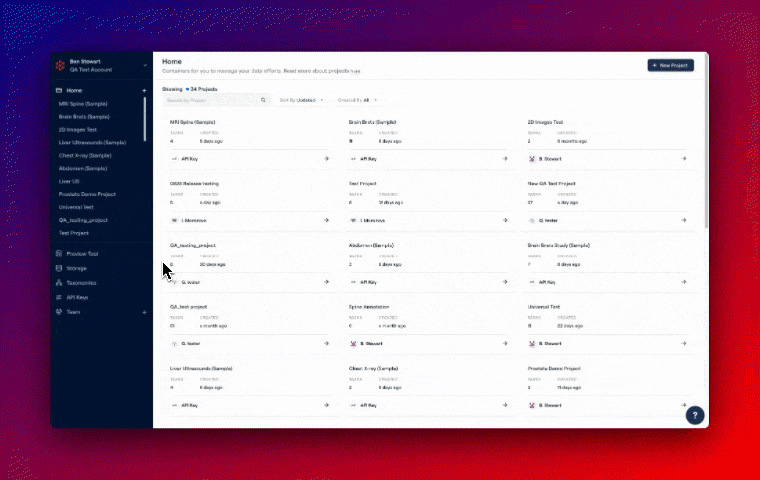
Uploading a spine MRI scan and annotations to Preview Tool
Previewing a File on your Storage Method
Once you have opened the Preview Tool and selected Load from Storage Method:- Select a file source: Load from Storage Method;
- In the Select your external storage dropdown, choose a Storage Method;
- In the List of items field, provide the partial or full paths for the images you wish to preview, separated by a comma or newline;
- Click on View Data;
- Use the Manage Files button (top right hand corner) and Replace buttons (in the dialog menu) to swap out new files as needed;
Other Functionality
Please note that images and volumes can be manipulated in Preview Tool just as they would be in the standard Annotation Tool. The following functions represent a non-exhaustive list of features available in Preview Tool:- Windowing Settings
- Thresholding Settings
- MPR Layout
- Command Bar (and commands such as “toggle Linear Pixel Interpolation”, “toggle permanent crosshairs”, etc.)
- Oblique Planes
- Horizontal and Vertical Flipping
- Viewport Maximization and Minimization;
- …and more!
Notes on Annotation Files
If you are uploading a segmentation file that contains non-segmentation annotations (e.g. length measurements, bounding boxes, etc.), the non-segmentation annotations will not display in Preview Tool.
If you are uploading a segmentation file, Preview Tool will automatically map the annotations and display them as unique Instances in the left hand toolbar.

