Overview
Organization Owners and Admins can view all the current members of a RedBrick Organization by accessing the Team Page from the left sidebar.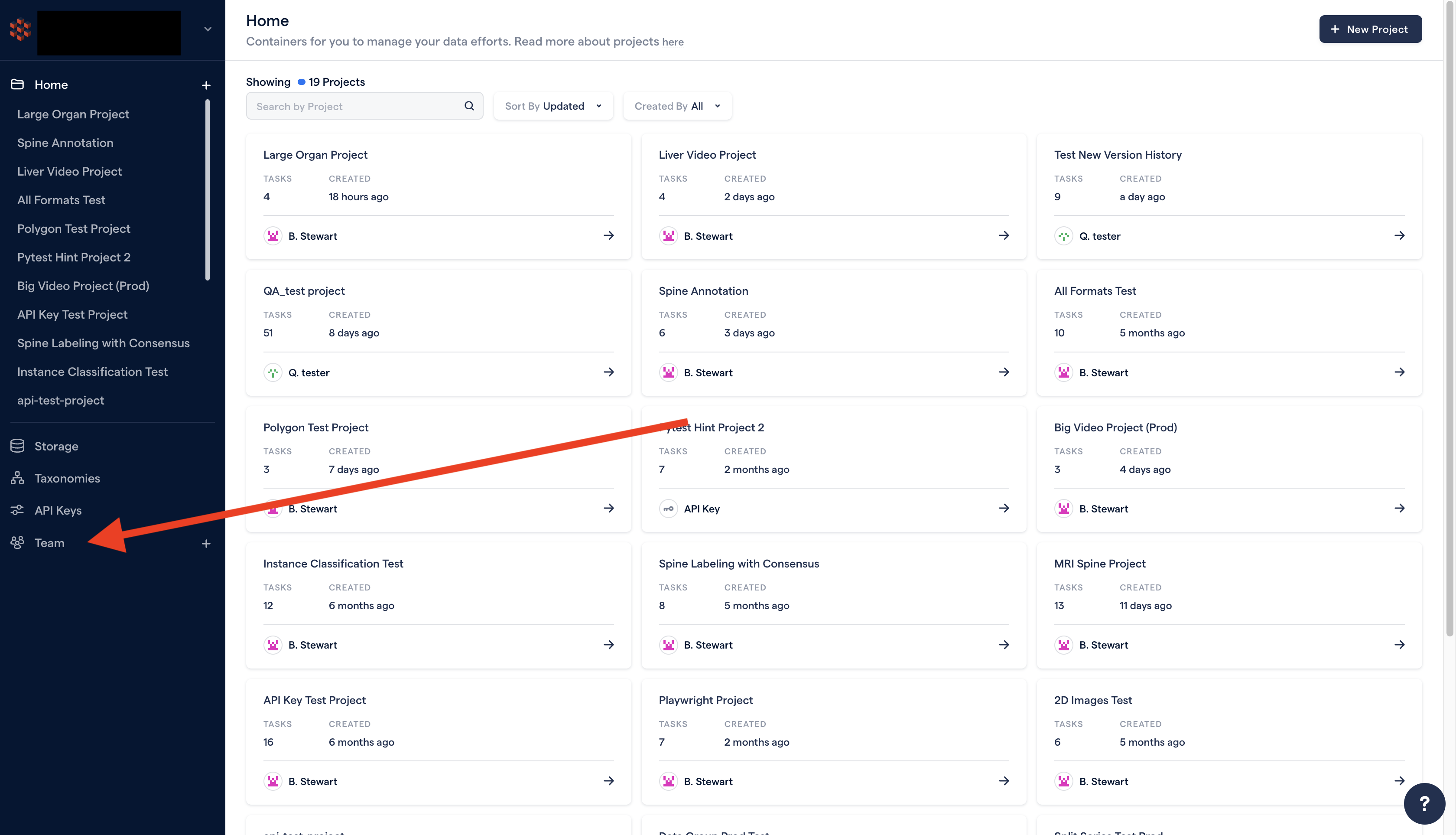
- Your colleagues’ email addresses;
- Your colleagues’ Organization-level roles;
- When your colleagues joined your Organization;
- When your colleagues last accessed your Organization (i.e. most recent login);
- The tags that you have optionally created to organize the users in your Organization;
- The identity provider used for authentication;
- A timestamp indicating when a given user last accessed the platform (hover for the datetime timestamp);
Inviting Your Team
To invite a team member to your Organization, click on Invite Member, enter their email address and select their Organization-level role (i.e. either Org Admin or Org Member). In order to extend an invitation, your Organization must have at least one seat available for billing purposes. Contact your Organization Owner if you have questions about your Organization’s available seats!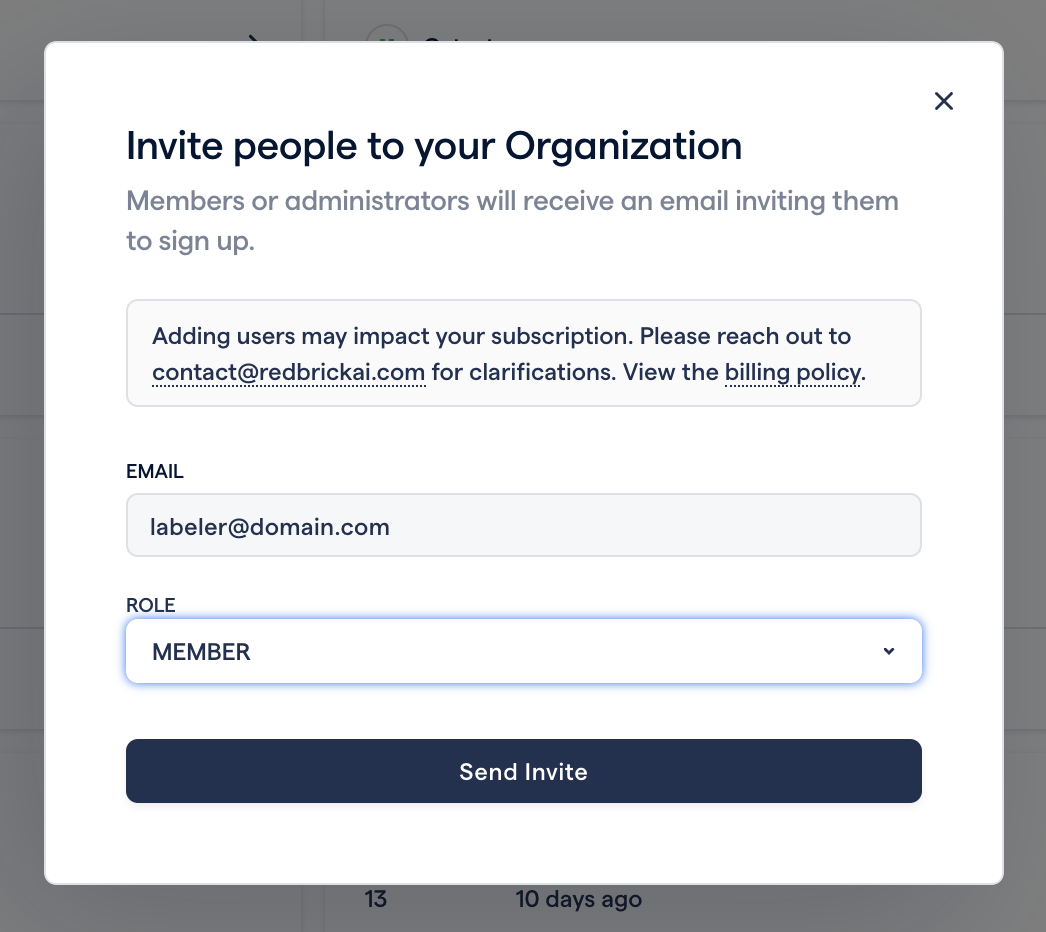
Managing Your Team
There are several operations that can be performed on the Team Page, given you have the corresponding level of permissions:Activate or deactivate a user
- Who Can? - Org Owners, Org Admins
- How? - via the three-dot menu in the Inactive Users tab (to activate a user) or the Active Users tab (to deactivate a user)
Invite a new user or remove an invitation
- Who Can? - Org Owners, Org Admins
- How? - Clicking the Invite Members button and filling in the required fields
Change a user’s Organization-level role
- Who Can? - Org Owners
- How? - Open the dropdown menu in the user’s Role field and adjust accordingly
Remove a deactivated user
- Who Can? - Org Owners, Org Admins
- How? - via the three-dot menu in the Inactive Users tab

