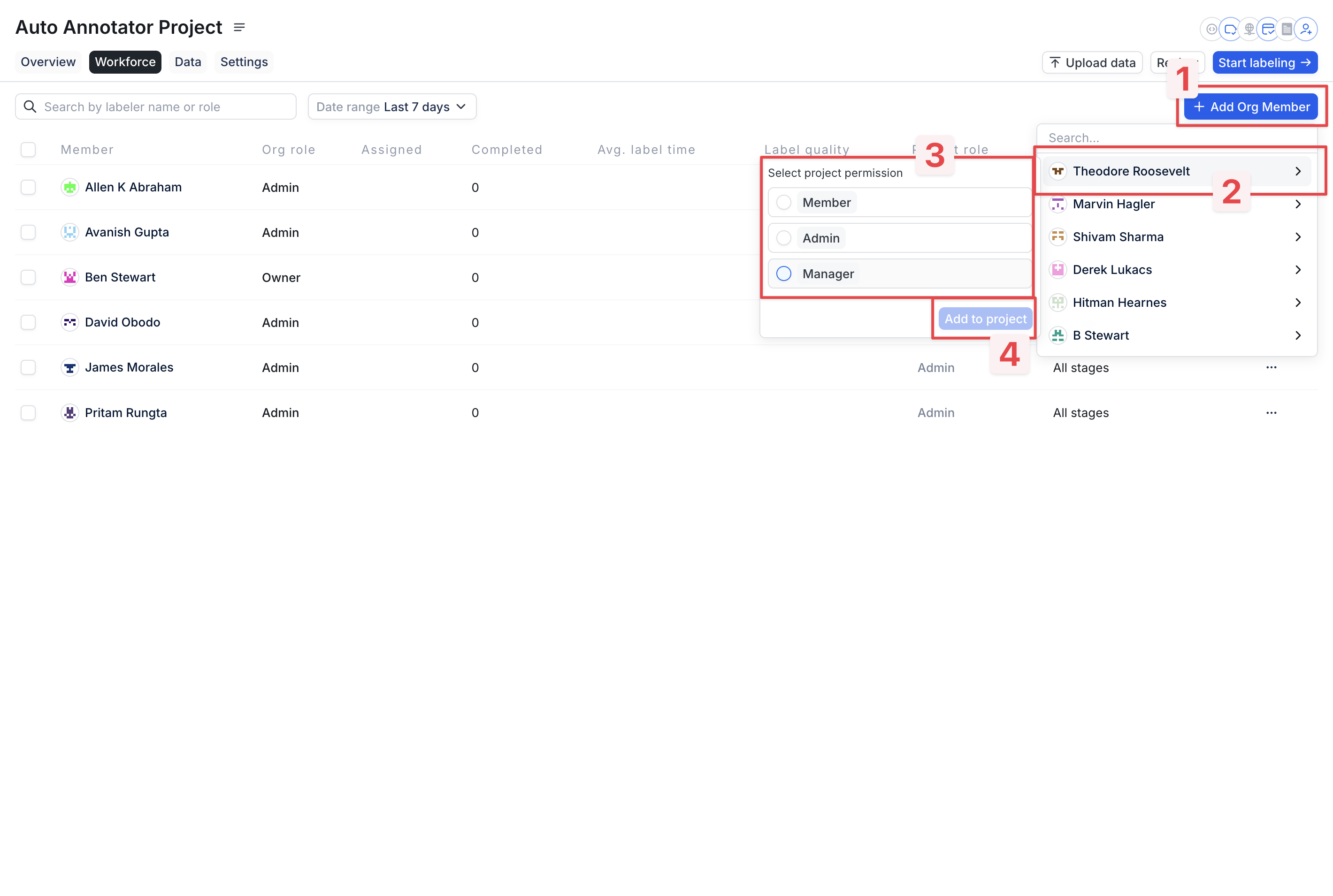Overview
Your Organization is a unique structure that RedBrick AI creates for you and your team. All of the work you do on RedBrick AI and any resources you use will be housed within your Organization. This includes your team members, your Taxonomies, your Projects, and more.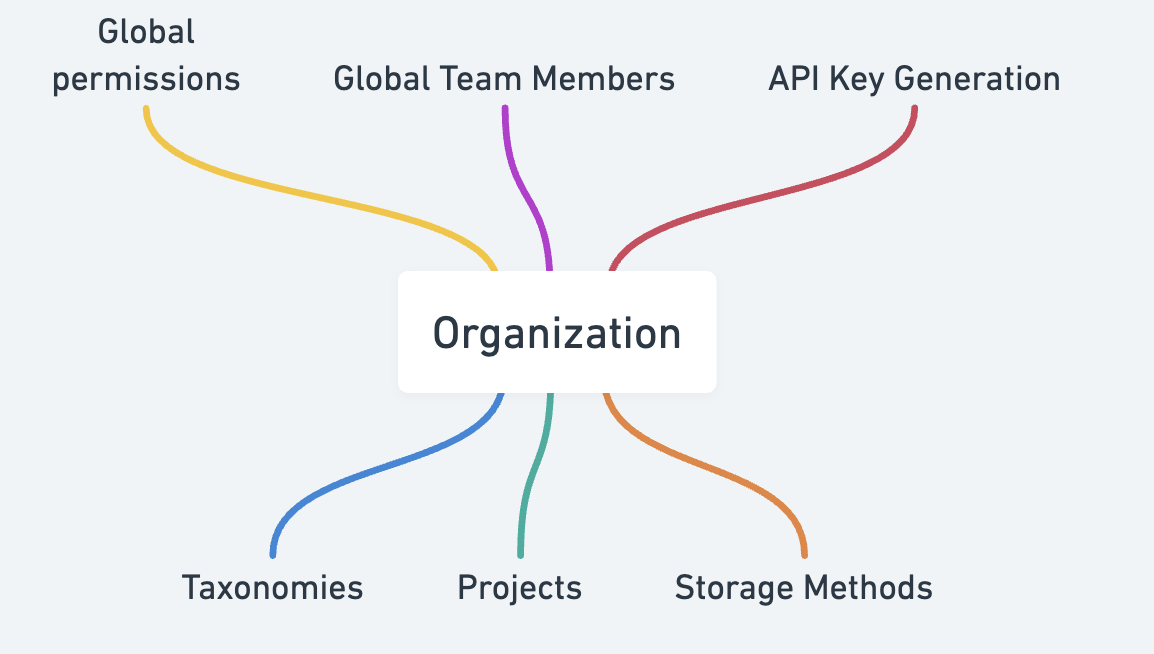
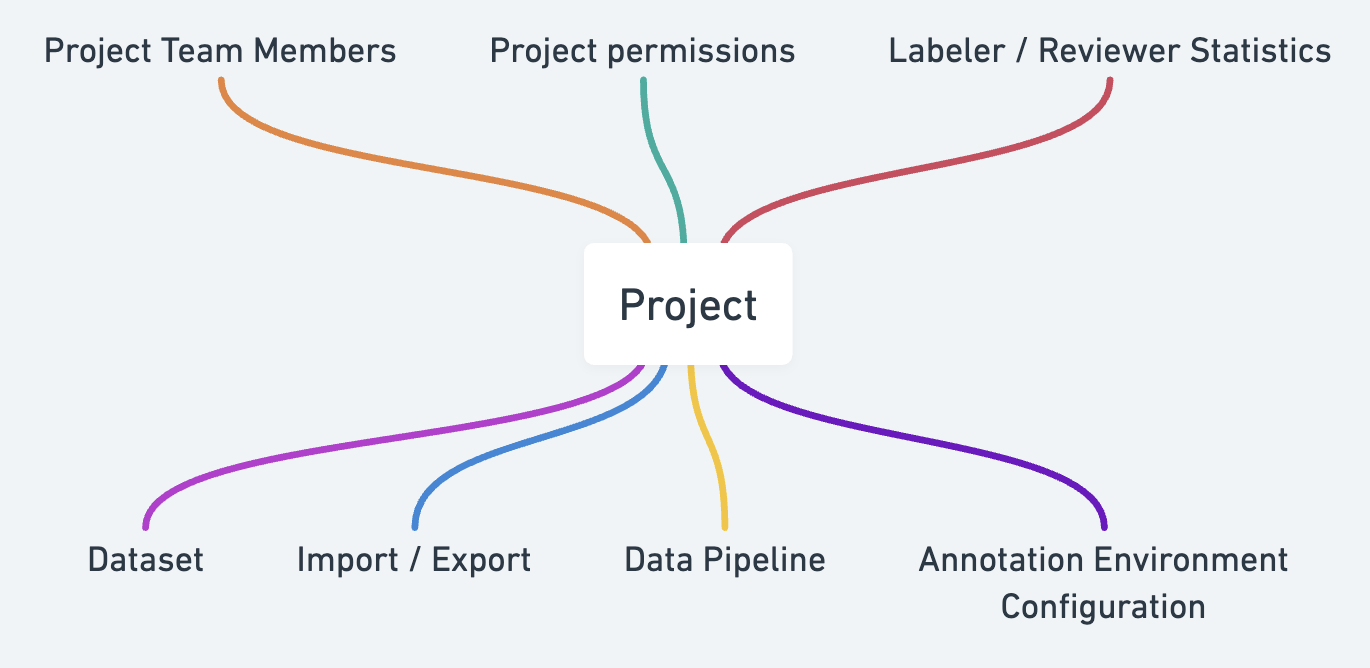
- upload images, volumes, and segmentation files;
- assign work to your labelers and reviewers on a Task level;
- perform and review annotation work;
- define Project-level permissions for labelers, reviewers, administrators, etc.;
- invite specific members of your team and regulate their access to various Stages;
- view a range of statistics on the quality of your labelers’ work, time spent;
- configure custom toolkits and Project-level settings specific to your use case;
- and much, much more!
Roles
RedBrick AI offers role-based access control at two levels - the Organization level and the Project level. Each of these roles governs what actions a user can perform at the respective level.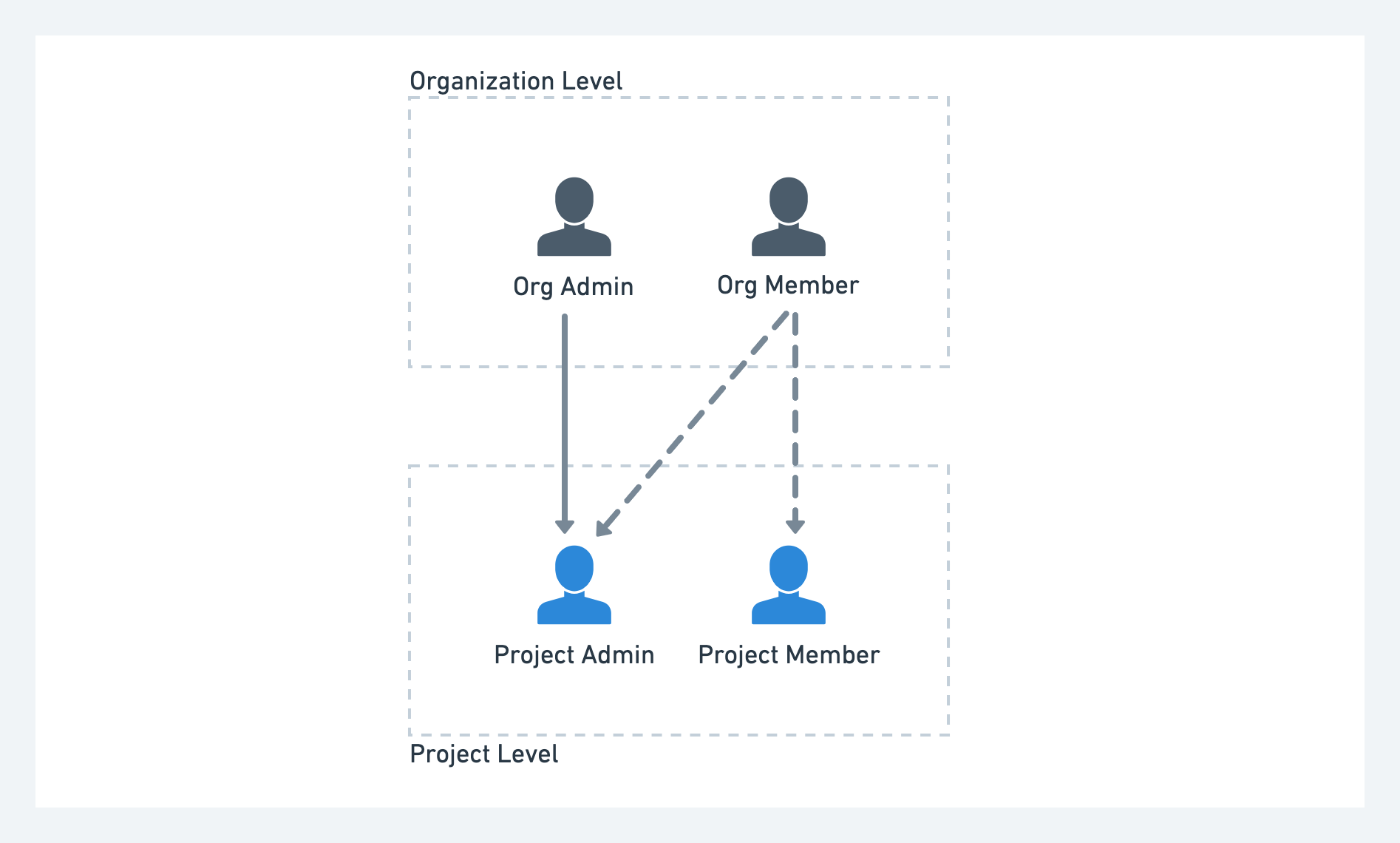
Organization-level Roles
While each Organization can only have a single Org Owner, there is no limit to the number of Org Admins and Org Members an Organization can have.| Role | Permissions |
|---|---|
| Org Owner | Organization Level: Has access to all assets within an Organization; has the ability to create, edit, and delete assets, including the Organization itself. Project Level: Org Owners are automatically added to all Projects as Project Admins (see below). |
| Org Admin | Organization Level: Has access to all assets within an Organization; has the ability to create, edit, and delete assets, but not the Organization itself. Project Level: Org Admins are automatically added to all Projects as Project Admins (see below). |
| Org Member | Organization Level: cannot create or edit resources at the Organization level. Project Level: Org Members are not automatically added to any Projects, and must be invited to a Project by a Project Admin (see below). |
Project-level Roles
| Role | Permissions |
|---|---|
| Project Admin | Can perform administrative actions at the Project level, i.e. uploading data, assigning Tasks, editing Project Settings, and viewing Project Overview statistics & other user statistics. |
| Project Member | Can only annotate/review data (i.e. Tasks) that are assigned to them. Cannot view the activity of any other users. |
| Project Manager | Can manage Tasks and user permissions. Cannot access Project settings. |
Common Role Configurations
- Labelers are often first added to an Organization as Org Members, added to relevant Projects as Project Members, and given access to the Label Stage by a Project Admin.
- Internal Reviewers are often first added to an Organization as Org Members and then added to relevant Projects as Project Admins, which gives them Project-wide Admin access.
- External Reviewers are often first added to an Organization as Org Members, added to relevant Projects as Project Members, and given access to any relevant Review Stages by a Project Admin.
- External Project Managers should be added to an Organization as Org Members and added to relevant Projects as Project Managers.
Configuring Team Member Permissions
REMEMBER - permissions on RedBrick are split into Organization-level and Project-level.Configuring Organization-level Permissions
Organization-level permissions are configured on the Teams Page by the Org Owner. Simply open the Teams Page and edit the entry in the Role column as needed.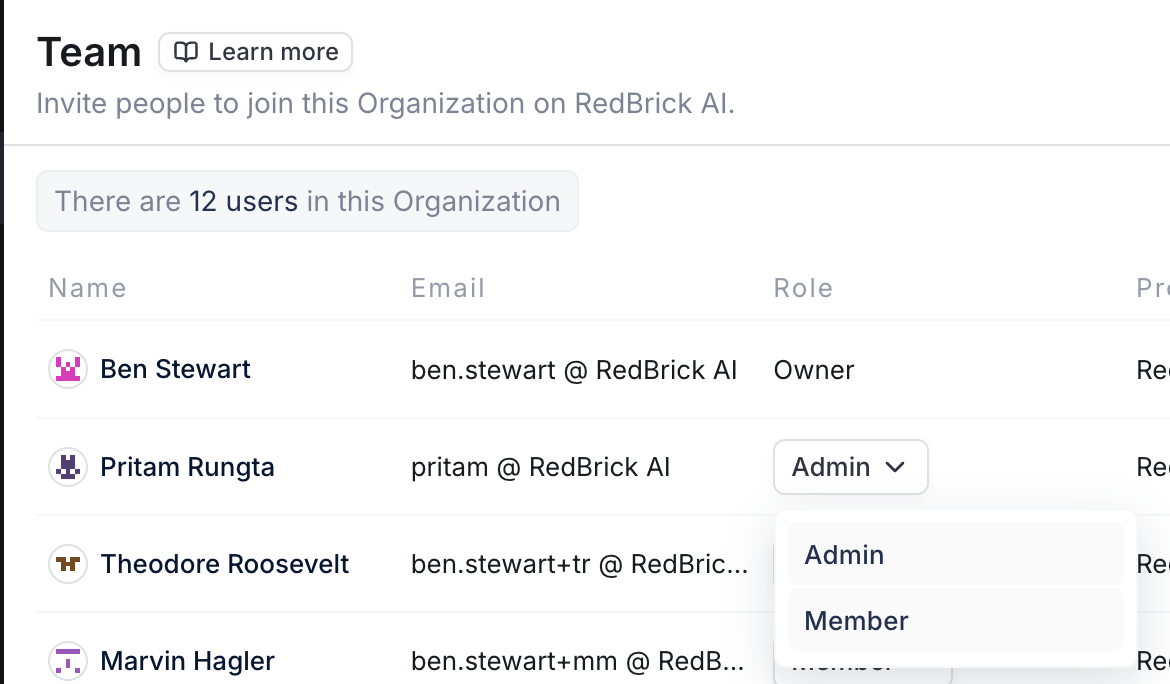
Configuring Project-level Permissions
Project-level permissions are configured within a Project’s Workforce tab. Assigning a Project Member to a particular Stage restricts their access to only those Tasks that are currently in that specific Stage. This restriction applies to both manual and automatic task assignment. If you are an Org Admin, you can add Org Members with more limited permissions to a Project by:- Navigating to the Project’s Workforce tab;
- Clicking Add Org Member (Step 1 below);
- Selecting the Org Member you’d like to add (Step 2);
- Selecting the required permissions level (Step 3);
- Clicking Add to Project (Step 4);