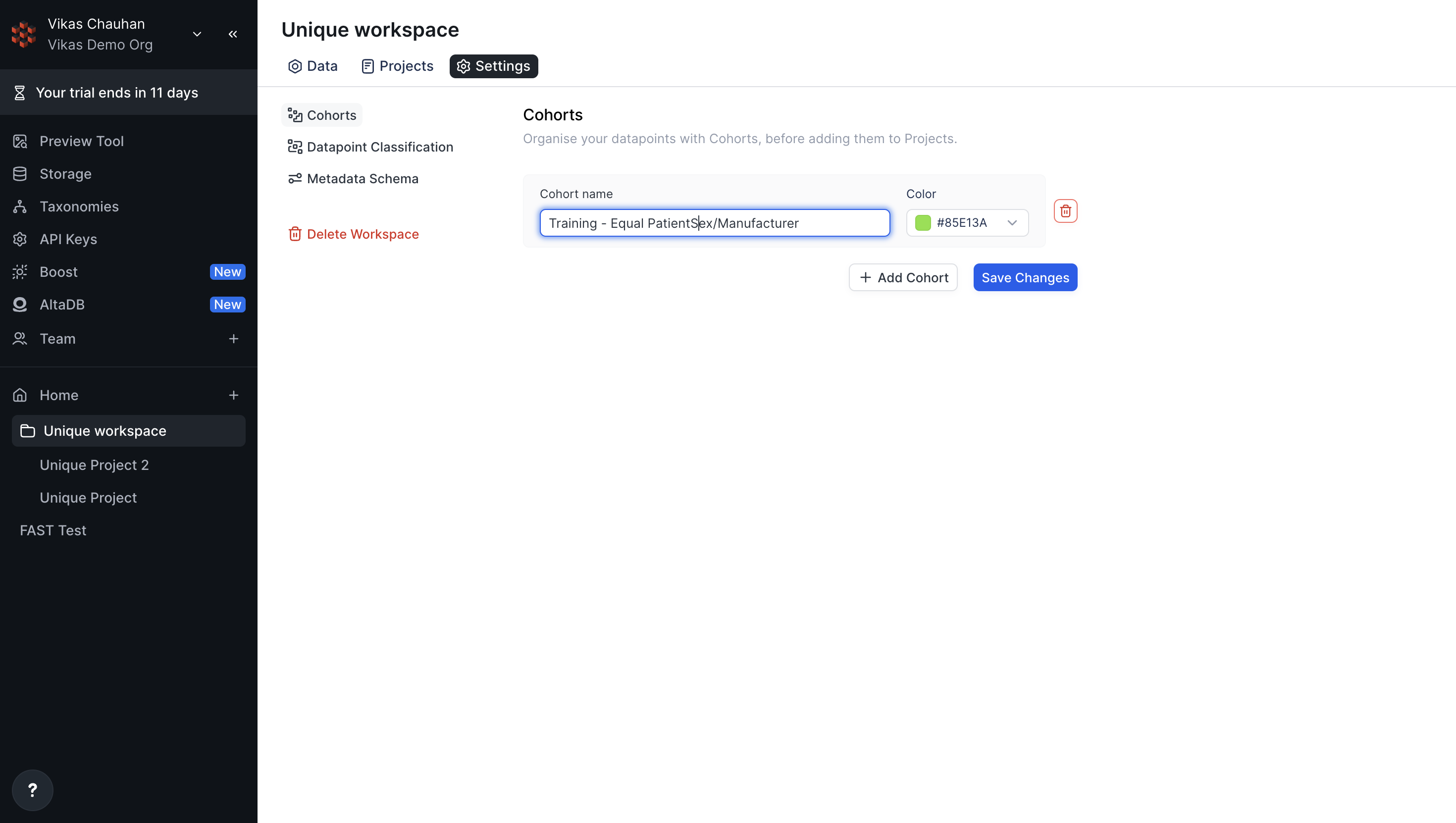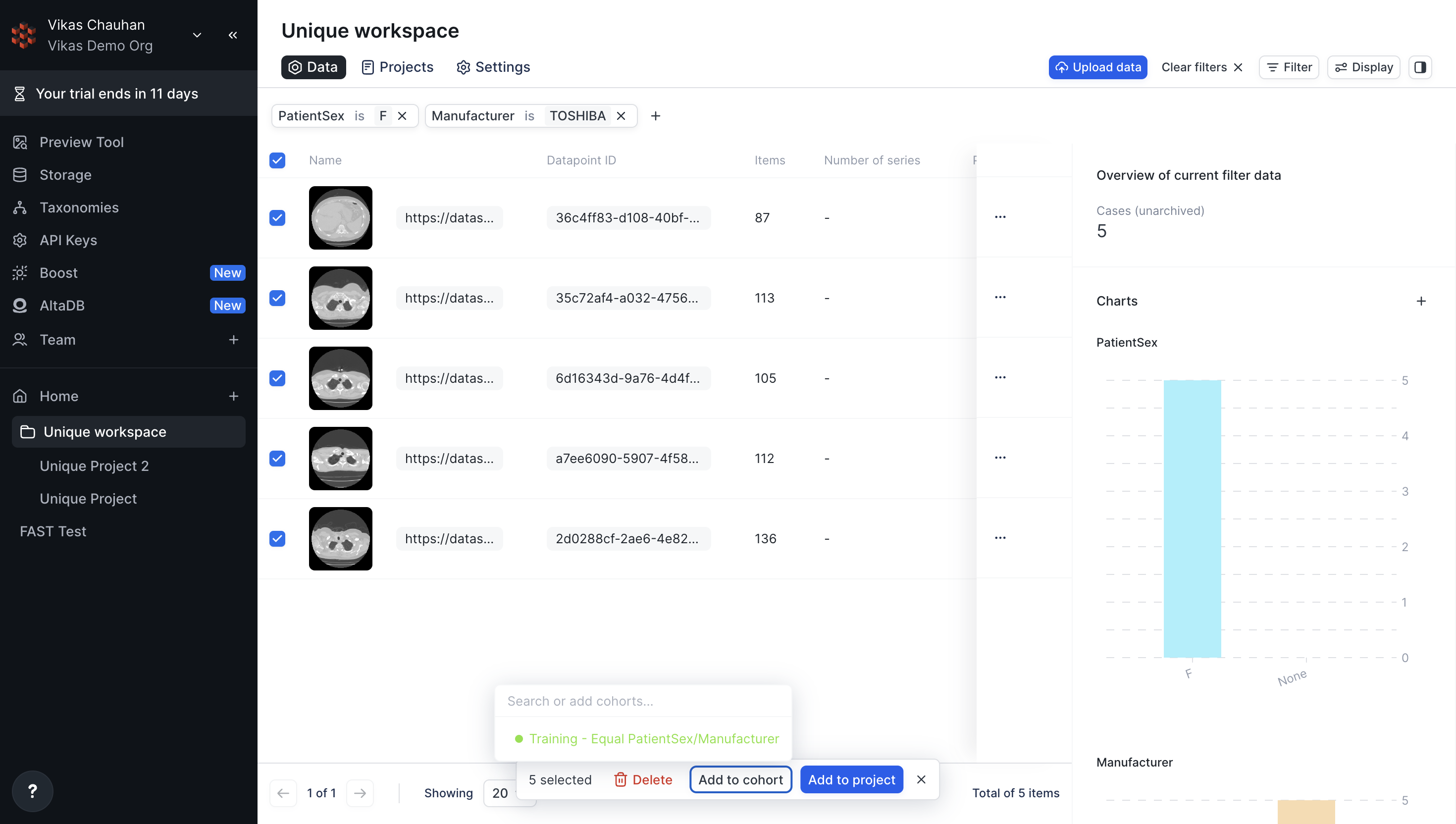Skip to main content
Getting Started with Workspace Cohort Creation
RedBrick AI cohort creation feature allows you to upload, index, share, ensure reproducibility, and control the quality of your studies before you send them for annotation.
Create a New Cohort To create a new cohort, follow these steps:
Navigate to the “Settings” section.
Click on “Cohort” in the left menu bar.
Enter the name of the new cohort.
Select a color code if you’re adding multiple cohorts to help differentiate them and click on Save Changes.
Adding Datapoints to a Cohort After creating a cohort, follow these steps to add filtered data points:
Navigate to the “Data” section.
Click on the “Filter” button located in the top right corner.
Select the desired data filter to apply.
Once the filter is applied, select the filtered data points.
Click on the “Add to cohort” button.
Choose the cohort to which you want to add the data points.
Alternatively, you can use the SDK method to add Datapoints to your cohorts.
Adding Cohort to a Project Once data points are added to a cohort, you can add this cohort to a project by following these steps:
Click on the “Filter” button located in the top right corner.
Filter for the cohort you want to add to the project.
Select all the filtered data points.
Click on the “Add to Project” button at the bottom of the screen.
Choose the desired project from the list.