- General Settings
- Consensus (for Consensus Projects)
- Export Labels
- Label Validation Script
- Hanging Protocol
- Direct Uploads
- Export Metadata
- Annotation Storage
- Bulk Actions
- Tool Settings
- Webhooks
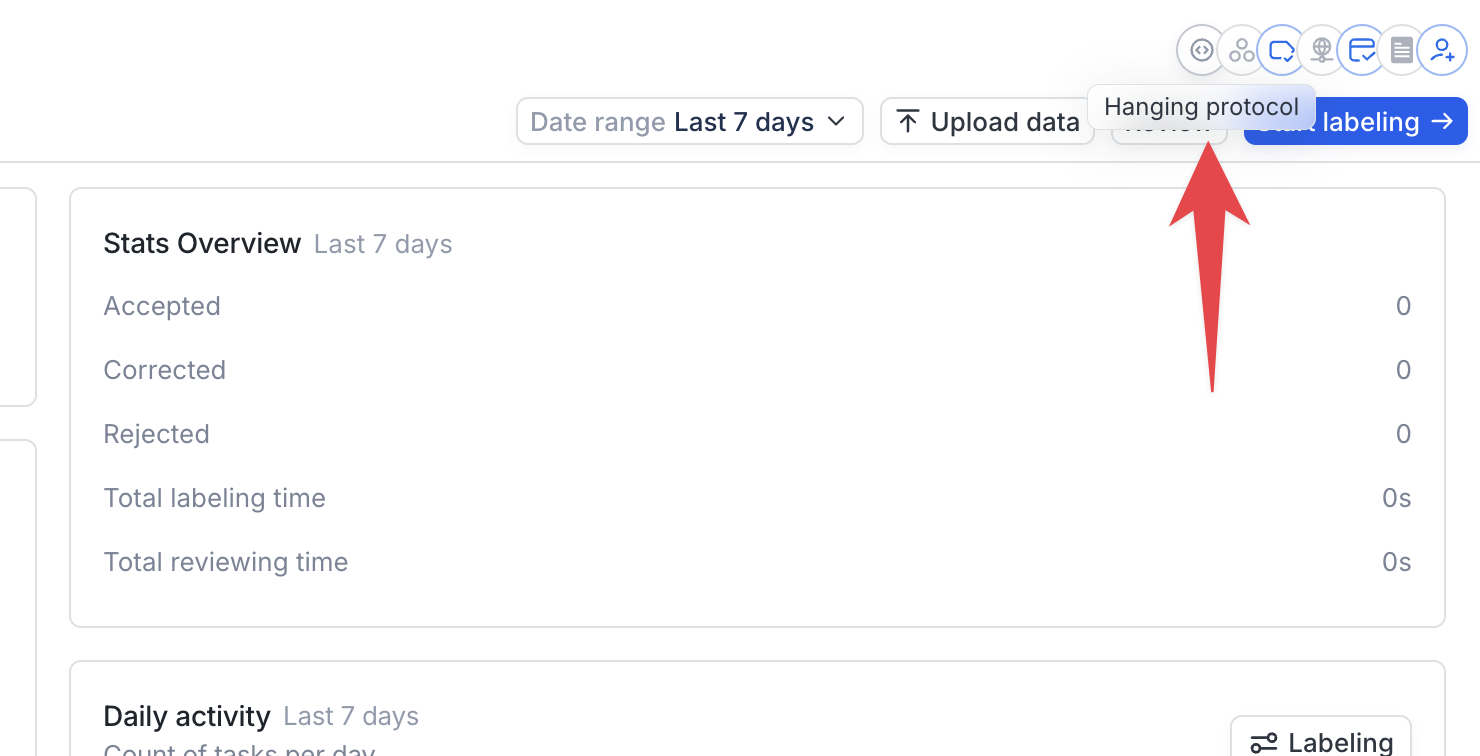
General Settings
The General Settings tab contains basic information about your Project and allows you to modify:- your Project’s name, description, and labeling instructions URL;
- your caching settings
- your Labeler evaluation settings;
- your Task assignment settings and the size of your Labeling/Review Queue;
- your Review Stage settings, including your pseudo-random review percentage;
- control your permissions settings for Read-only Labels;
Oops!: if a Review Stage has been added to your Project in error, you can reduce the review percentage to 0% to allow all Tasks to “pass through” it.
Consensus
If you are working inside of a multi-reader Project, you can find Consensus settings in the corresponding tab. For a full overview of how to set up and configure multi-reader Projects on Redbrick, please see the following documentation: ConsensusExport Labels
The Export Labels tab contains pre-filled commands to allow you to easily clone your Project to a directory on your local machine and export it. For a more comprehensive overview of using the CLI to export a RedBrick Project, relevant tags, and common variants, please see our CLI export documentation.Label Validation Script
The Label Validation Script tab allows you to use Javascript to enforce specific labeling behaviors and implement automated QA flows to your Project. A more comprehensive overview and example scripts can be found on the following page: Custom Label ValidationHanging Protocol
Custom hanging protocols can also be added to a Project’s configuration to give admins greater control over the default annotation environment, specifically:- windowing settings;
- the contents of a viewport, including viewing planes, synchronization with other viewports, flipping, etc.;
- Task layout (i.e. the viewport grid, the number of Layout tabs available and their contents, etc.);
- thresholding settings;
Data Uploads
The Data Uploads tab provides a summary of all of the upload operations that have been carried out within your Project.If something is erroneously uploaded to your Project, you can “undo” the upload by deleting it in the Data Uploads tab. The delete operation removes all images, labels, and Tasks associated with the upload - use caution!
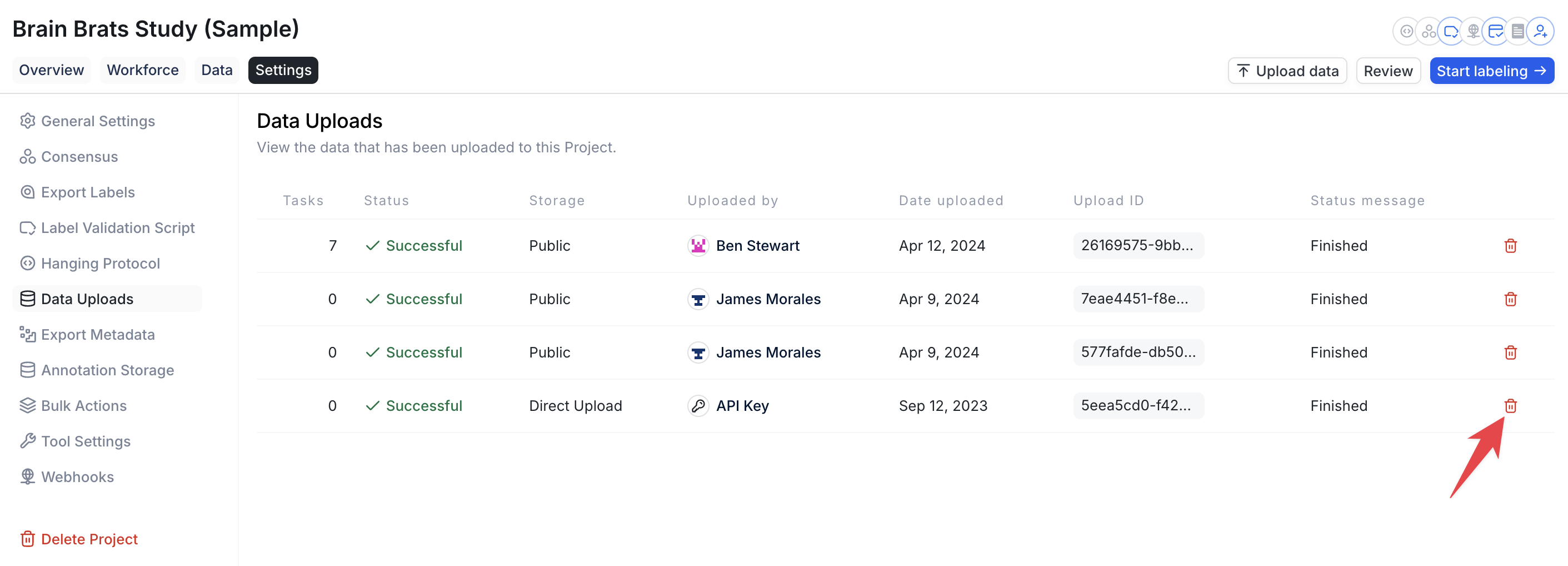
Deleting the contents of an upload
Export Metadata
Comment Exports
You can now export all of a Project’s Comments by clicking on the corresponding button on the Project Data Page.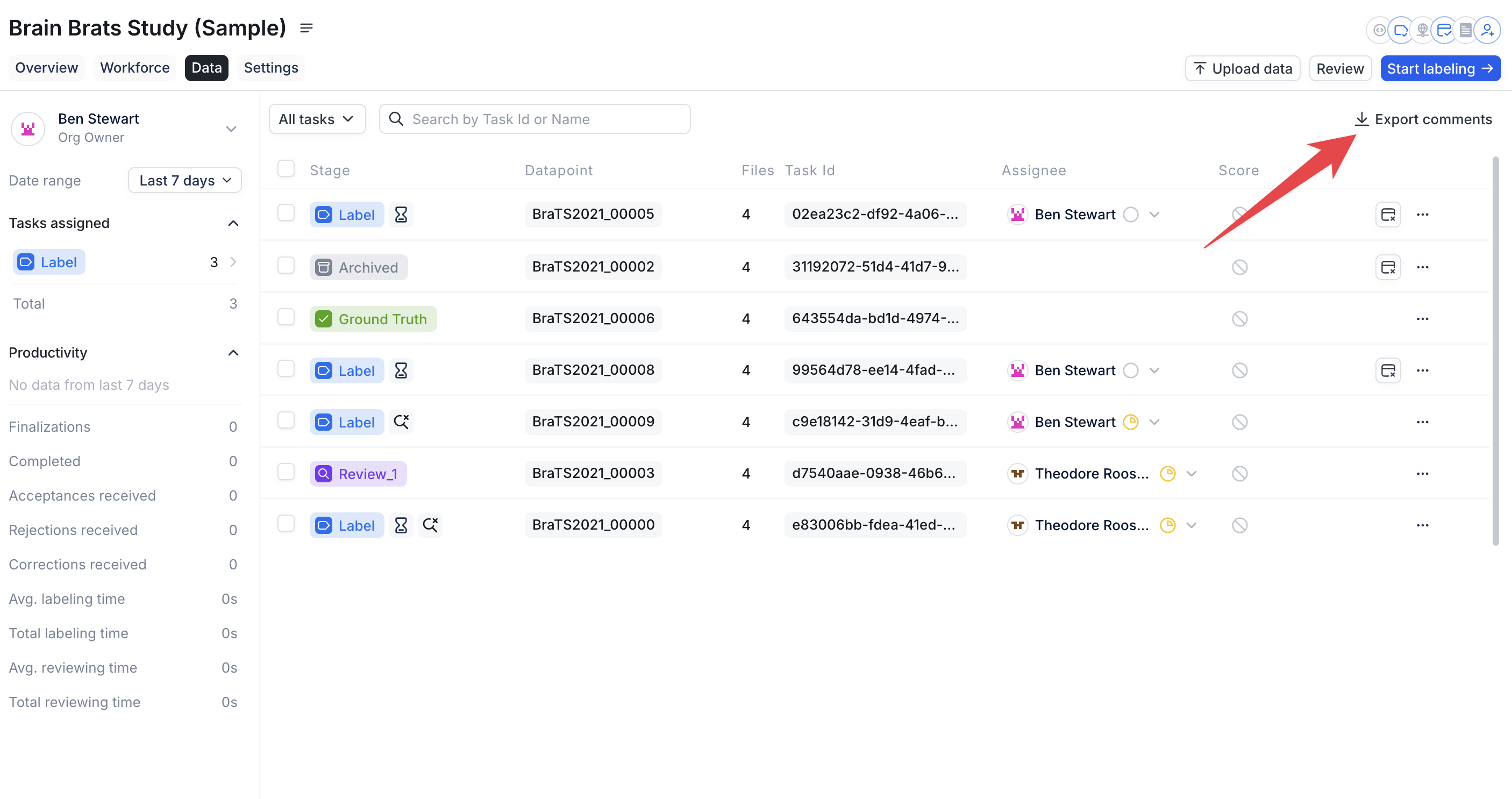
Workforce Productivity Export
Productivity data includes each labeler or reviewer’s active work time (measured in milliseconds) and the number of Tasks completed per day and can be accessed on the Project’s Overview Page. You can also customize the date range for your export to retrieve more specific data.
Annotation Storage
By default, all annotations generated on RedBrick AI are stored on our servers in NIfTI format. The Annotation Storage tab allows you designate any Storage Method that you have integrated to the platform and store your annotations there.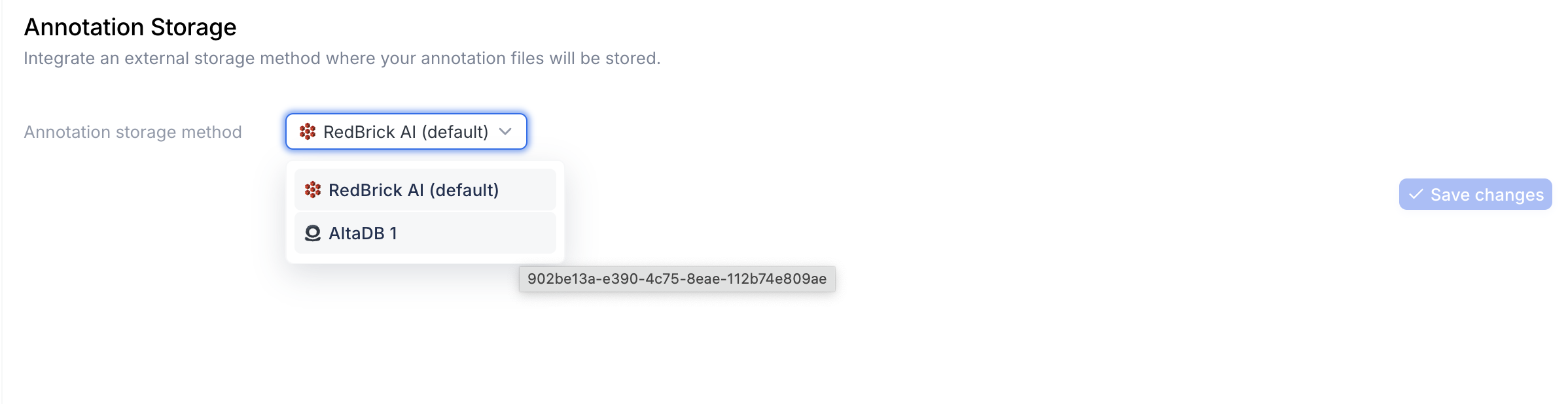
Selecting a non-RedBrick Storage Method for annotation storage
Bulk Actions
The Bulk Actions tab allows you to execute Stage-level operations for your workflow. Common operations include:- sending all Ground Truth Tasks back to a Label or Review Stage;
- pushing Label Stage Tasks with pre-uploaded annotations to a later Stage;
- accepting or rejecting Tasks that have been pseudo-randomly retained in a Review Stage;
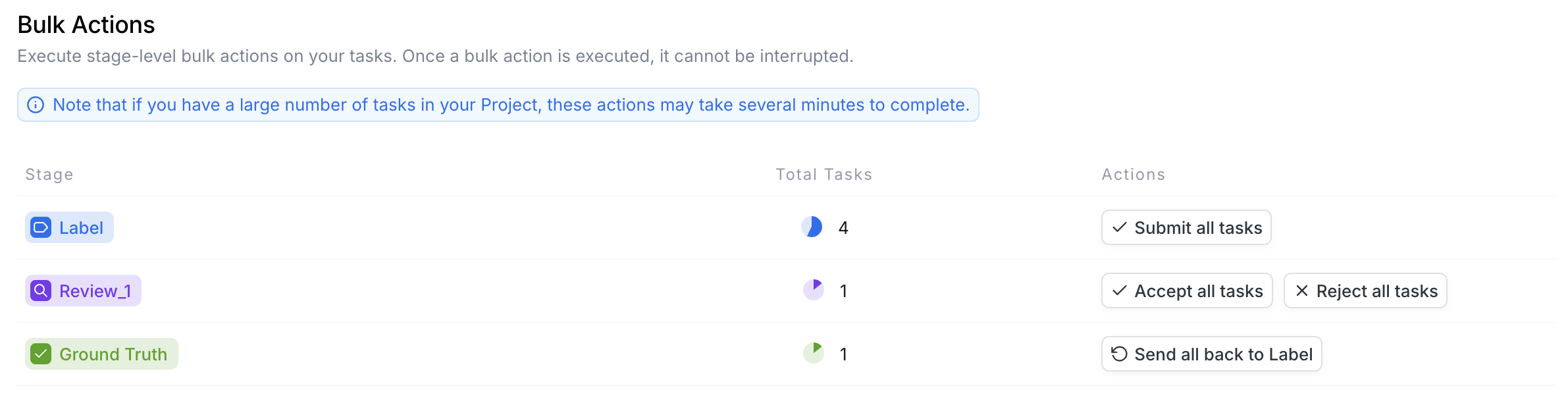
The Bulk Actions tab of a Project with a simple workflow

The Task History of a recently bulk rejected Task

